In this video, we will guide you through the process of using the Windows File Recovery tool (WINFR) to restore accidentally deleted files on Windows 10, Windows 11 and Windows Server.
The Windows File Recovery tool is a free utility developed by Microsoft that allows you to recover deleted files with ease.
To get started, open the Microsoft Store or visit 1 and install the Windows File Recovery tool. You can find it in the Utilities & Tools section under File Managers. Once installed, launch the tool and follow our step-by-step instructions to recover your deleted files.
Throughout the video, we will demonstrate how to use the tool effectively, including tips and tricks for maximizing your chances of successful file recovery. We will cover topics such as selecting the appropriate recovery mode, specifying file types, and choosing the target location for restored files.
Our video is packed with valuable information and practical examples to help you navigate the Windows File Recovery tool effortlessly. Whether you accidentally deleted an important document, photo, or video, this tutorial will equip you with the knowledge needed to retrieve your files quickly and efficiently.
Join us as we explore the various features of the Windows File Recovery tool and provide expert guidance on how to make the most of this powerful utility. By the end of this video, you’ll have a solid understanding of how to recover deleted files using WINFR and be well-equipped to handle any future data loss scenarios.
Don’t let accidental file deletions cause unnecessary stress. Watch our video now and discover how easy it is to recover your files with Microsoft’s Windows File Recovery tool!


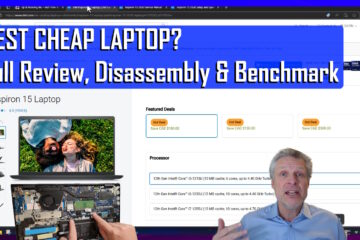
0 Comments