If you are frustrated by Outlook opening links in Edge browser, even though you have set a different default browser in Windows 10 and 11, then this video is for you.
In this video, I will show you how to fix this issue and make Outlook respect your default browser settings. This is a simple and quick solution that does not require any registry editing or third-party software. All you need to do is follow these steps:
- Open Outlook
- Click FILE (top left)
- Click OPTIONS (bottom left)
- Click ADVANCED (from the menu on the left in the popup)
- Scroll to the FILE AND BROWSER PREFERENCES (formerly LINK HANDLING) section
- Use the drop doown list on OPEN HYPERLINKS FROM OUTLOOK IN to DEFAULT BROWSER
- Click OK
- Have a better day!
That’s it! Now, whenever you click on a link in an email message in Outlook, it will open in your preferred default browser, instead of Edge. I hope this video was helpful and solved your problem. If it did, please give it a thumbs up and subscribe to my channel for more tech tips and tricks. Thanks for watching!


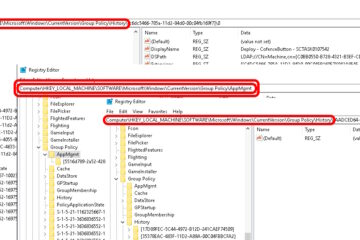
0 Comments