
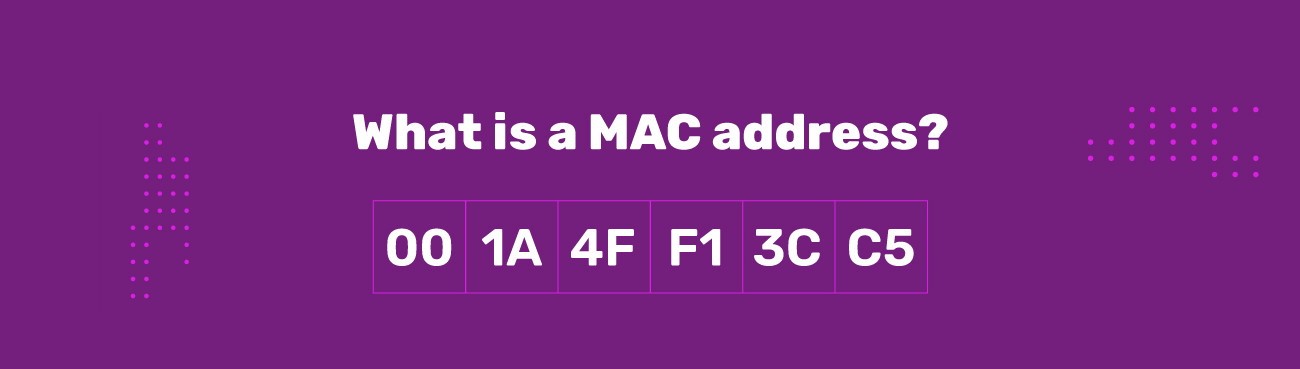
There are many reasons why you might need to know the MAC address of a device on your network but one of the most common reasons is because you need the MAC to give the device a reservation in your DHCP server. Let’s go over a few concepts.
MAC stands for Media Access Control and it is nothing more than a globally unique serial number hard coded to every connected computing device (i.e. laptop WiFi card, Server NIC…).
Every connected computing device in the world must have a unique identifier. IP addresses and switch ports might be reused millions of times on various networks around the globe or even inside the same company but networking devices like firewalls and switches operate needs to be able to identify each device and that can only happen if there are no duplicates.
Imagine a scenario in which you bring a laptop computer from South Africa and plug it into your corporate office in Toronto only to find that its network card has the same ID (MAC) as a PC in your Toronto office. That duplication means that switches and firewalls will not know which of the two devices (laptop or PC) to transmit data to.
MAC addresses are 6 numbers usually (but not always) shown with a hyphen between them.
In nearly all cases you will see MAC addresses displayed in HEX (1 to 10 plus A to F) but sometimes they can be displayed in binary (zeros and ones):
Example MAC Address in HEX: AC-16-2D-12-C4-19
Example MAC Address in Binary: 10101100 0010110 1011010 0010010 11000100 00011001
As you can see in the screenshot below, we used the old IPCONFIG /ALL command to display our MAC address. This was done on a Windows 11 computer where the MAC is named the PHYSICAL ADDRESS.
Yes, Because each connected device needs to have its own MAC address the manufacturers of those devices, be it Dell, or Huawei, or Cisco, they must assign a unique MAC address as part of their manufacturing process.
Just like the VIN number of a car, MAC addresses can be decoded to tell you who made the device. This is particularly helpful when you have a device on your network but don’t know what it is.
There are may MAC decoders available for free online, but we use the MAC Address Lookup Tool from DNSChecker.
Click on the screen shot to enlarge the graphic and you will see that the MAC address we looked up is attached to a device manufactured by HP. If we don’t have any HP computers or servers in our network that little piece of information really helps us figure out what the device is. Perhaps it is a network switch or a firewall, or even perhaps a home laptop that one of our staff plugged into our network.
We have a short article explaining how to find MAC addresses from just an name or IP address and figure out what the device is HERE.
No, MAC addresses apply to every single computing device that is connected to a network or ever will be connected to a network anywhere in the world. This necessarily includes EVERY manufacturer of hardware regardless of the devices intended operating system, including Apple iOS, Microsoft DOS and Windows, Google Android, and Linux.
A common followup question both consumers and IT newbies have is, “did Apple invent MAC Addressing?” but the answer is no.
MAC Addressing was developed as part of the Ethernet standard first designed by digital equipment corporation, which is now Hewlett-packard Enterprise, Xerox, and Intel in 1979. MAC addressing became an IEEE 802 (Institute of electrical and Electronics Engineers) standard shortly thereafter and remains under their control today.
In nearly all cases a MAC address is shown as a MAC address, Hardware Address or Physical Address, however, like most things, Apple likes to brand things so they can take some sort of ownership credit for them. Apple calls MAC addresses Ethernet ID’s, Airport ID’s and sometimes even WiFi Addresses, which can make documentation and instructions confusing.
This is a tricky question because in theory MAC addresses cannot be reused but in practice There are some 3rd party applications that will allow you to fake your MAC address and much more commonly virtual machines can have their administrators assign them any MAC address.
If you think that is dangerous and might blow up your network if an administrator makes a mistake, you are correct.
However imagine a scenario in which you have a license that is locked to a particular MAC address and you have to replace the computer with that MAC. You would have the options of:
Ping on Windows (and most OS’s) is intended to be used against IP addresses or hostnames. However, you could use the ARP -A command to list all of the IP / MAC address pairs on your network, find the MAC you are looking for in the list and then ping the related IP address. We describe this process HERE.
This website uses cookies.
View Comments