With 3.3 billion users worldwide, Android is the leading mobile operating system right now. The popularity also makes Android a frequent target of cybercriminals, which can endanger its users. You have probably seen the headlines covering security mishaps regarding various apps and hardware, but this doesn’t mean Android is unsafe.
The operating system has sophisticated security measures to protect users and keep their information safe. Android fans should be more careful and learn as much as possible about online risks and what not to do on their phones.
Here are some tips that will help you increase the security of your Android device:
1 – Make sure Play Protect is running
Google Play Protect, a security system on Android phones, is made to run in the background and warn users of suspicious apps and activities on their phones. It is probably already activated on your phone unless you accidentally switched it off.
Nevertheless, check if the security system is running by going to App Security and then tap on Google Play Protect. While Google Play Protect works automatically, you can launch a scan of your phone yourself if you feel something could be wrong.
2 – Use the Google Play Store only
Downloading apps from the Google Play Store is the way to go if you want to protect your device. You can download apps from websites and forums, but this could put your personal information at risk.
When you install an app from an unknown source, you have no idea if it was tested and scanned for malware or viruses. These apps might contain spyware, which could steal your financial information and passwords to various accounts.
3 – Download a VPN
Nowadays, VPNs are favored by users worldwide who want to protect their privacy while browsing the internet. The app is also popular among people who want to hide IP addresses and mask their location to prevent doxing and security breaches. But this service can also increase the safety of your Android device.
Even if your primary goal isn’t to hide your IP address, a VPN can become a part of your daily routine. For instance, users who connect to open Wi-Fi networks are always at risk of having their information stolen. VPN’s powerful encryption will prevent that from happening.
4 – Review the Permissions
No Android app can access the data on your device unless you give permission. Unfortunately, most of us rush through this process and allow unnecessary access to random apps. There is no need for any app to be allowed to view your contacts or location unless it is necessary. So don’t waste any time and head over to Apps.
You have to tap on every app individually to see the permissions. Review them thoroughly and make changes where needed. It is worth mentioning that the latest Android versions allow you to enable certain permissions, such as your location, only when an app is used.
5 – Enable Two-Factor Authentication
Since you probably use your Google account on your Android phone, enabling two-factor authentication is a good idea. Most Google users utilize this feature to ensure they are the only ones with access to their accounts.
Two-factor authentication requires more than just your password to use your account. A user will be sent a code to their phone or recovery email. When they enter those numbers, they will be able to use their account. Cybercriminals could get their hands on your password, but they can’t do anything with it if two-factor authentication is enabled.
6 – Safer Browsing
Chrome is used by almost 65% of smartphone owners around the world, so the default Android browser is the most popular choice for now. After all, it is reliable and will send a warning every time you end up on the wrong website or try to download something potentially unsafe.
Safe Browsing mode is one of the best features of this browser, and it is automatically enabled for all users. You are free to use Enhanced Safe Browsing with Chrome too. Go to Chrome’s settings, tap Privacy and Security, and enable it.
7 – No More Ad tracking
Companies and businesses use ad tracking to deliver personalized ads. They appear on your social media feeds and sites you visit daily. Google collects a lot of data about users by using an advertising ID. Luckily, you can limit this feature on your Android phone.
Go to Settings, tap on Privacy, and select an Ads section. There you’ll find the Delete Advertising ID option. Confirm you want to disable it, and that is it. Your every search or website visit won’t be tracked anymore.

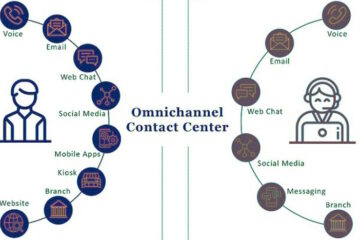


0 Comments