
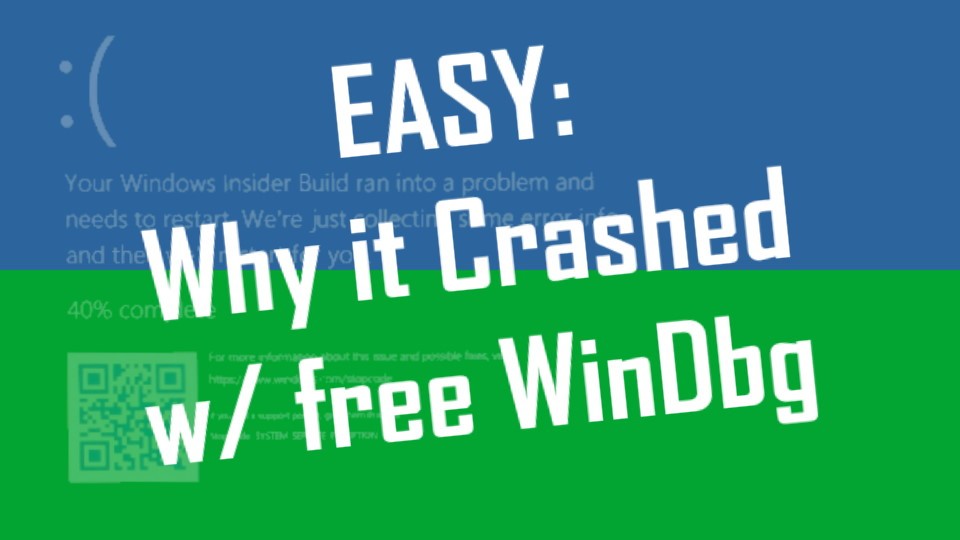
In this video, we’ll show you how to easily find the root cause of a Windows Blue Screen / Green Screen of Death. We’ll show you how to open, read, and analyze mini-dump files from crashes.
Whether you’re experiencing a Blue Screen of Death (BSOD) or a Green Screen of Death (GSOD), learning how to find the root cause is essential for fixing the problem. We’ll show you how to use the Windows diagnostic tools WinDbg and Minidump to find the source of the issue. After watching this video, you’ll be able to quickly and easily diagnose problems with your Windows system!
You can download this crash dump analyzer directly from Microsoft HERE.
0:00 Intro
0:25 How To Use Windows Reliability History Tool
0:50 Where Are Windows Dump Files
1:10 How To Analyse Windows DMP Files with WinDbg
2:30 How to Use WinDBG
3:25 AgileVPN.sys causing blue screen
4:10 How To Stop Windows Blue Screens with DISM / SFC
4:45 Outro
This is a WinDbg tutorial and also shows you how to use the Windows Reliability History utility. WinDbg is a free utility from Microsoft that is used to analyze dump files including minidump files. The Windows Debugger (WinDbg) is a free Windows dmp file viewer and analyzer.
If you want more details on how to use WinDbg click HERE for Microsoft’s instructions.
Anytime you have a crash it’s also a good idea to clean up your system files which you could easily do with these two commands:
DISM.exe /Online /Cleanup-Image /StartComponentCleanup
and
SFC /SCANNOW
This website uses cookies.