A common question we have receive every year is, What files can be safely deleted from my C drive to free up space? As a result we have written several articles explaining what files and folders can safely be deleted including THIS one from a few months ago, but today we found something surprising and new.
Normally Windows Error Reports (WER) take up less than a few GB of space and as such are not worth your time to delete, but today we found a server that had a 125 GB of space burned off by problem reports:
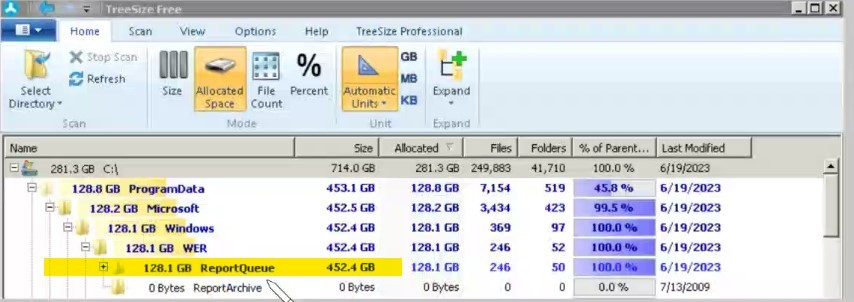
As you can see in the screenshot below my current Windows 11 Windows Problem Reports are consuming a big 2.5 megabytes of space so there’s not much point in cleaning those up but if yours are taking up a lot of space it’s a good idea to clear them out.
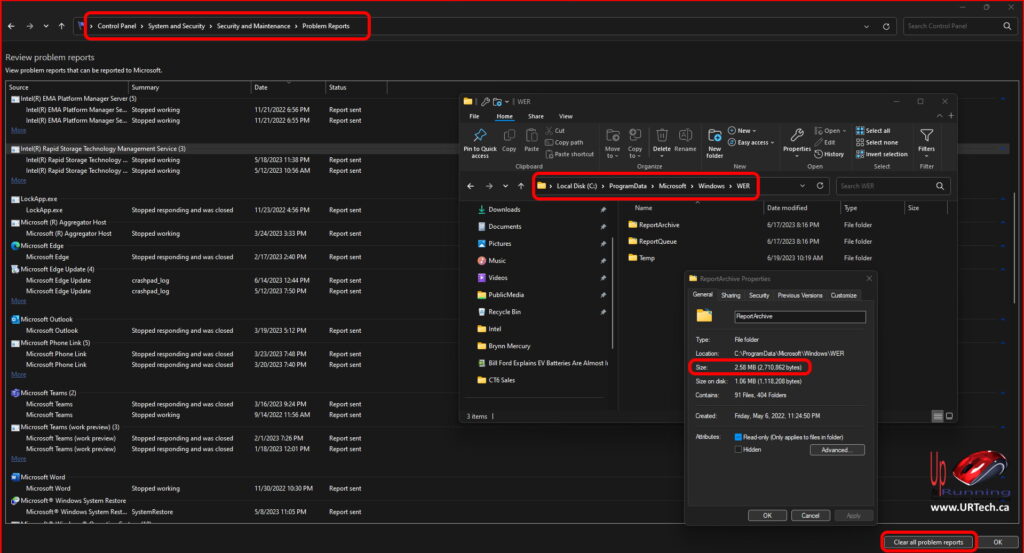
How To Check the Size of Windows Problem Reports?
- Open File Explorer (aka My Computer, Computer…)
- Click into
C:\ProgramData\Microsoft\Windows\WER - Right click on each of the folders, select PROPERTIES
- On the GENERAL tab the size is listed
Note: If you don’t see the PROGRAMDATA folder, you need to enable HIDDEN FILES, which is super easy.
What Are Problem Reports?
Windows Problem Reports are just anonymized details and metadata regarding crashes, corruptions and slowness. That information is uploaded through the Internet automatically to Microsoft for analysis after an a failure event occurs.
Microsoft really does want to make Windows better, and this is the primary way in which they learn of your problems.
How To See Windows Problem Reports?
As you can see in the screenshot above you can see all of your windows problem reports by:
- Click START
- Type PROBLEM REPORTS
- Click VIEW ALL PROBLEM REPORTS
Or you can go the long way through the Control Panel:
- Click START
- Type Control Panel and click on CONTROL PANEL
- Click SYSTEM AND SECURITY
- Click SECURITY AND MAINTENANCE
- Click PROBLEM REPORTS
How To Make Space on C:\ Drive by Deleting Problem Reports?
You can delete your problem reports by simply Clicking the CLEAR ALL PROBLEM REPORTS button at the bottom right of the PROBLEM REPORTS window.


0 Comments