
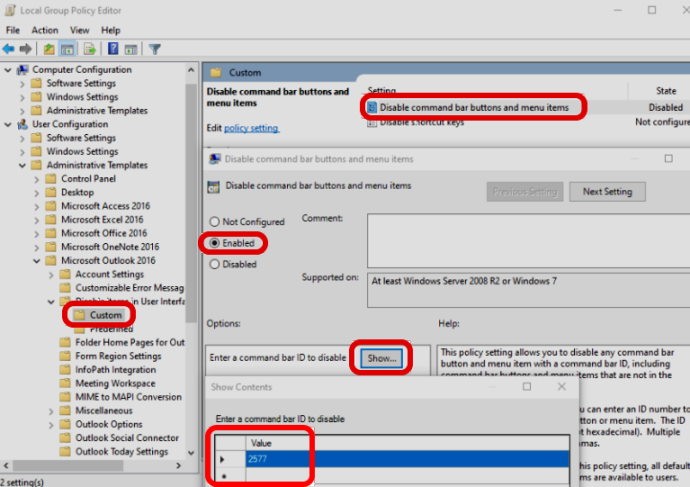
If you work in a corporate environment your legal department may have a requirement to stop users from exporting email to PST. At first this might seem silly or over controlling but there may be a good reason for it.
Management may want to block the export to PST is to make it much more difficult for staff that are exiting the company to take their emails, contacts, and calendar with them. Because users can forward individual emails or or even groups of emails to their personal email addresses this is hardly foolproof but it is part of good due diligence.
We recently had a client who was fined by a judge because during legal discovery they told the court that they didn’t have more information on a given topic. The company was quite sure that that was correct because they had a seven year retention policy and most of the emails were from a decade ago. They were able to supply the court with a few hundred messages from recent conversations but little else. It then came to light that some regular staff and some IT staff Had copies of older mail stored in backed up PST files. The court was none too happy.
As a result of that mistake the company searched all computers and all data stores on their servers for pst files then deleted them. They also brought in a policy forbidding staff from printing emails, for the same reason.
The easiest way to stop people from importing or exporting email to / from PST’s is to disable the IMPORT/EXPORT button in Outlook. This is easy to do.
If you want more details on this process click HERE for a Microsoft article On how to control PST’s.
Both of the export to PST restrictions described above take their action on Outlook so the assumption is that you are controlling the users Outlook. So you could easily get around these restrictions to export to PST by simply installing outlook on a Computer that is not managed by the company and then you would have free rein to export to PST.
We also have not tested exporting to PST from command line but we suspect you could connect to your exchange mailbox using a PowerShell and then a simple export command.
This website uses cookies.