One of the most frequently used and appreciated media is videos. They are commonly used in both personal and professional lives. As far as personal use of videos is concerned, you can capture moments from special occasions, like a family gathering, graduation ceremony, birthday party, marriage ceremony, and others. Similarly, you can shoot videos to record an important seminar or an official event happening in your company.
At the same time, videos can be corrupted, partially damaged, or severely damaged. The complete damage to a video often leads to “video black screen” problems. When playing videos, if you experience the “video black screen with sound” error, this guide has effective solutions to your problem. Let’s get into the details of how to deal with a video of a black screen.
Part 1. The Leading Issues Behind “Video Black Screen” Problems
Before we move toward fixing black screen problems, let’s first look at the reasons causing this issue.
- Hardware Problem: Corrupted data or hardware defects in your computer are the potential reasons associated with the black screen of videos.
- Outdated Drivers: A missing codec or an old video driver may lead you to black screen issues at times.
- Virus Infections: Malware or virus attacks have been the common cause of black screen video problems for many years. They mostly affect your downloaded videos.
- Poor Internet: If you have connected your system to an unstable or poor internet connection, you will likely experience black screen problems when watching online videos.
- Adobe Flash Player: Many browsers come with an installed Flash Player. It often causes video black screen problems.
- Internal Bug: If you are watching an online video and YouTube experiences an internal bug, you will likely face a “video of black screen.”
Part 2. Fix the Black Screen Problem Associated with the Downloaded Videos
Are you facing video black screen problems with the videos downloaded on your computer? They must be damaged fully. Do you need a trusted video repair tool to fix this issue? There is nothing better than using Wondershare Repairit – Video Repair.
This tool can repair videos in different formats, including MP4, 3GP, MKV, MPEG, M2TS, WMV, and the list goes on. It is available for Windows and Mac for free. However, paid plans with advanced repair features are also available.
Why Use Repairit Video Repair?
The key advantages of using this video repair tool are as follows.
- Advanced Repair: With this feature, you can repair severely corrupted or damaged videos within minutes. It asks you to upload a sample file when repairing your damaged video.
- Batch Video Repair: This feature is incorporated into Repairit to fix multiple corrupted videos at one time. It does not matter whether the videos you want to repair have the same or a different format, Repairit can repair them easily.
- Large-Size Video Repair: This software makes it convenient for you to fix large-size corrupted videos (like 8K, 4K, and full HD) whether you have recorded them via mobile devices, cameras, or other similar tools.
- High Success Rate: The video repair rate of Repairit is way higher than other tools operating in a similar domain. It sets this utility apart.
How to Use Repairit to Fix the Black Screen Video Problem?
The Repairit makes video repair a simple and easy job. You just have to follow the steps given below.
Step 1: Open Repairit on your operating system once you download and install it.
Step 2: Click on “Video Repair” from the left panel and hit the “+Add” button to load your video of black screen.
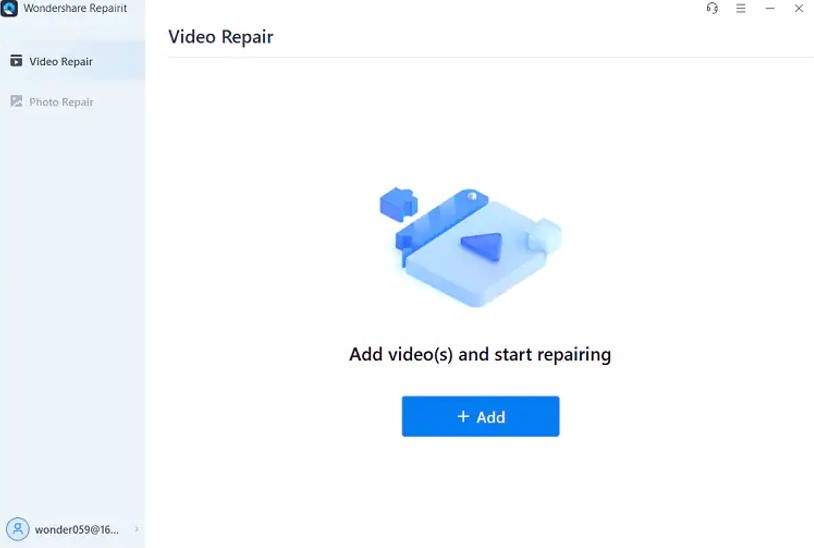
This tool allows you to load multiple videos at the same time. Once you are done with loading the corrupted videos, you will be able to see their basic details on the screen, like file size, duration, thumbnail, name, etc.
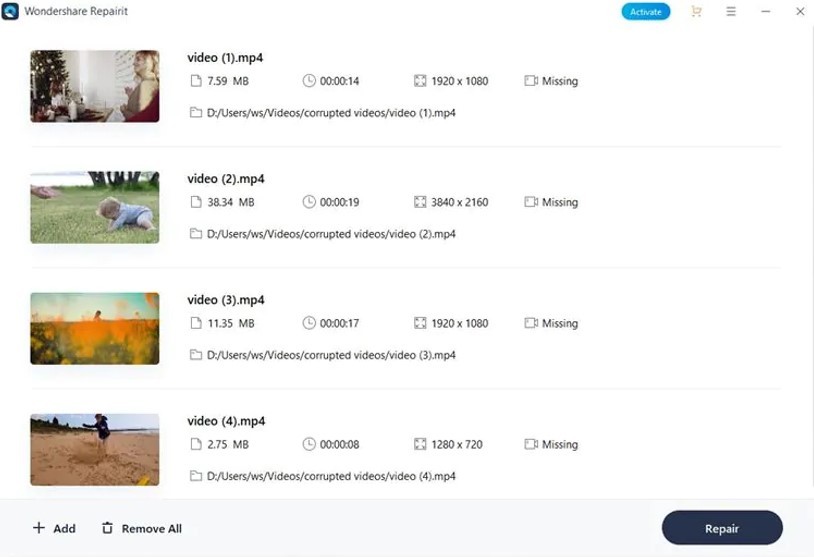
Step 3: Now, tap on “Repair” from the bottom-right corner to start a corrupted video repair process. As soon as it finishes, a pop-up showing progress will appear on your screen, as shown below.
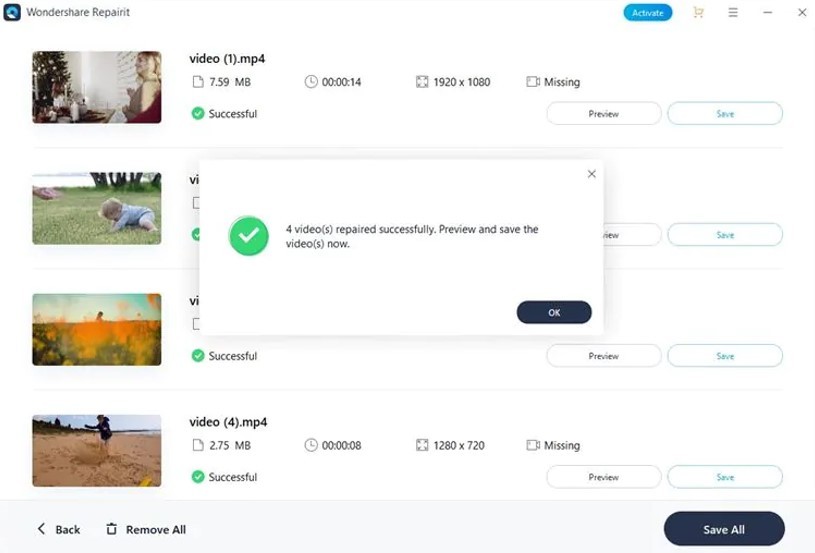
Step 4: It is time to look at the recently repaired video to see whether it is fixed correctly. You can do it by hitting the “Preview” button.
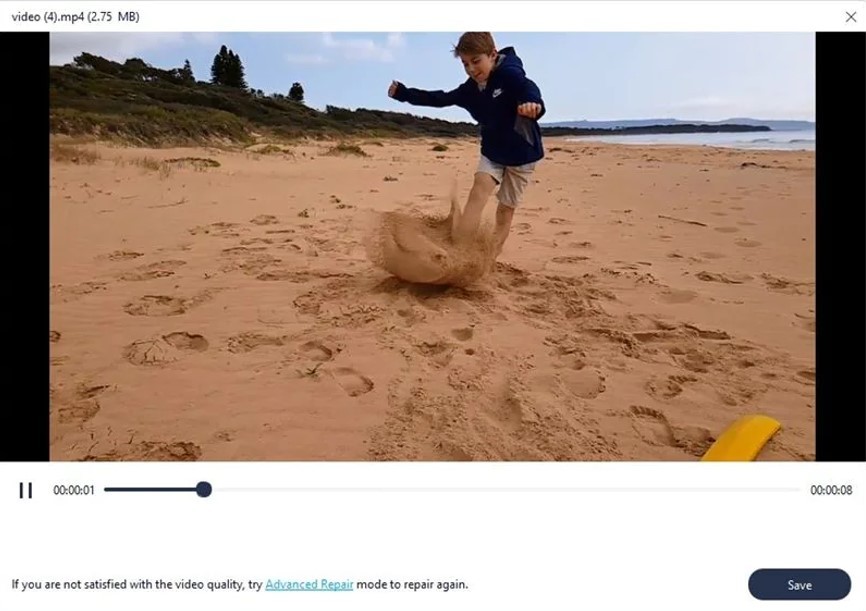
Step 5: If the video you have watched in the previous step is repaired correctly, you can save it to your computer by clicking the “Save” button. You will have to select a particular directory to save the repaired video file.
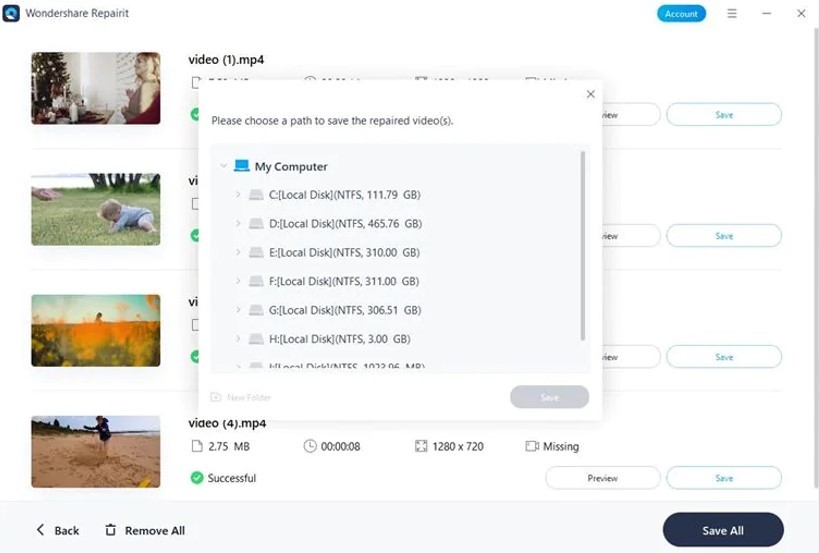
Part 3. Repair the “Video Black Screen” Problem When Playing Videos Online
Are you experiencing black screen problems when watching online videos? Worried about how to fix this issue? Well, the below-listed solutions will surely help you get out of this problem. Let’s see how they play their part.
Solution 1: Clear Cache
Every browser you use on your computer builds caches that keep on increasing with time. There are scenarios when built-up caches start creating complications, like the video black screen problems. In such cases, there is no better way to fix the black screen issue than clearing your browser’s caches. The steps to clear caches from your Chrome browser are listed below.
Step 1: Open Chrome on your system and click on the three vertical dots in the top-right corner.
Step 2: Take your cursor over “History” and then click on the “History” option in front of it.
Step 3: Now, tap on “Clear browsing data” from the left menu under “History.”
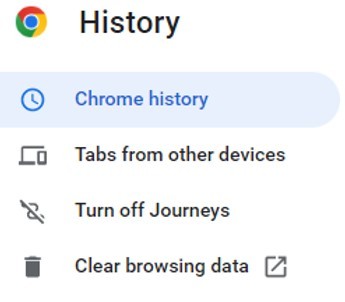
Step 4: On the newly opened window, check the “Cached images and files” box.
Step 5: Now, click on the “Clear data” button. You will see it in the bottom-right corner of the window.
Note: Since every browser has a different user interface, the process of clearing caches may vary slightly. But overall, you will find it similar to each other.
Solution 2: Check for Conflicting Applications
It is always recommended to open a video file in one app at a time. If you have opened the same video in two or more applications, you will likely face a couple of problems, including a video black screen with sound.
Therefore, if multiple programs are running the same video on your computer, make sure you close all the programs and then restart your browser. Doing this will surely fix the black screen issue and other similar problems.
You can also find conflicting applications by opening the “Task Manager.” This way, you can close the programs easily that cause errors.
Solution 3: Update Display Driver
When it comes to watching videos on your computer smoothly, display drivers always play a crucial role. At the same time, if your system has outdated display drivers installed on it, it will lead to a number of video errors, like black screen video.
Therefore, always make sure that these drivers are updated. In case you don’t know how to update the display drivers on your operating system, follow the steps below.
Step 1: Press the “Windows + X” keys from your computer to launch the “Device Manager.”
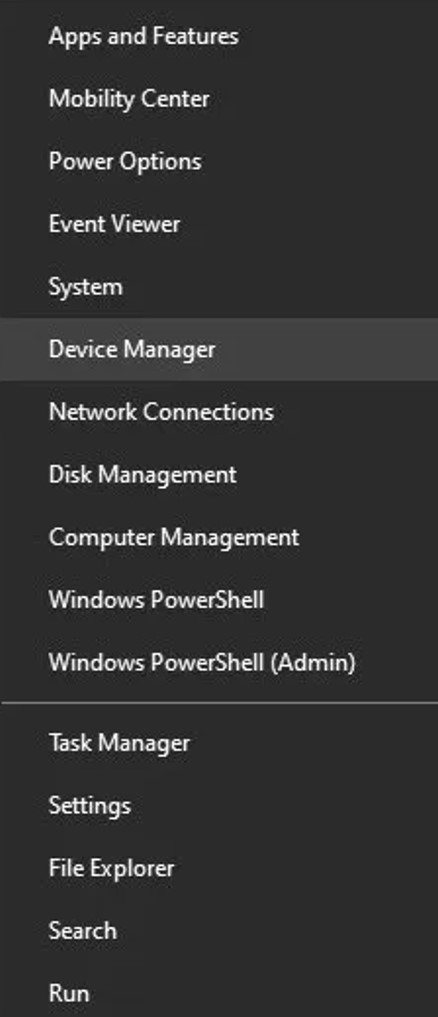
Step 2: Now, double-click on the “Display Adapters” option.
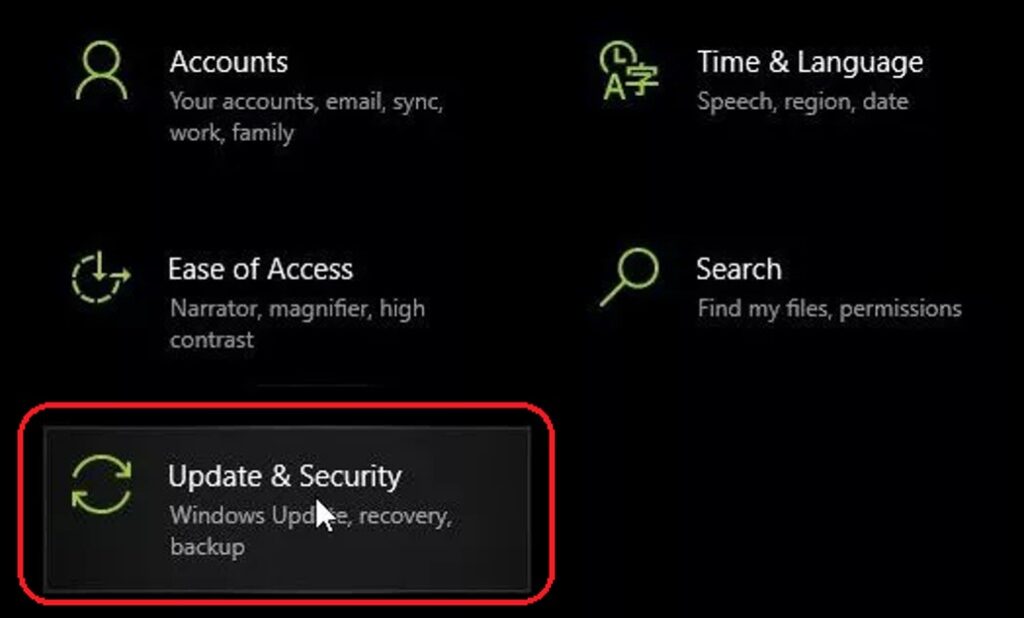
Step 3: Right-click on the option inside “Display Adapter” and tap on “Update driver.”
Solution 4: Update Your Windows
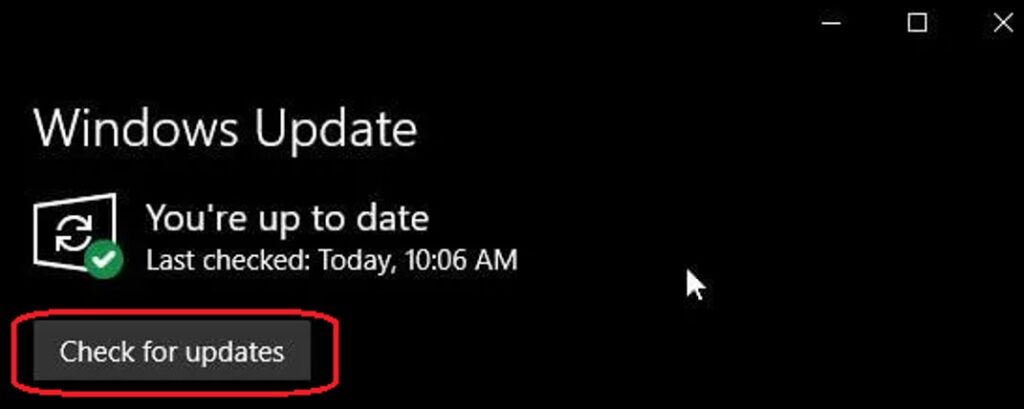
If the applications installed on your computer are not updated, they may be missing a lot of recent updates and may become unable to fix a number of bugs like video black screen.
Therefore, you must consider updating your Windows on a regular basis to keep every program up-to-date. It will reduce the chances for your device to experience black screen video problems or many other errors (known or unknown).
In case you do not know how to check for Windows updates, follow the below-listed steps.
Step 1: Go to “Settings” on your Windows computer. You can simply type “settings” in the search bar and open it.
Step 2: Now, click on the “Update & Security” option, as shown below.
Step 3: Tap on the “Check for updates” button to see if there are some new updates to install. If you find updates, click “Install.” Otherwise, you don’t need to do anything, as your Windows is already up-to-date.
Ending Note
Videos are a perfect tool to not only capture the unforgettable moments of your life but also enable you to go into the past and enjoy those special moments once again every time you watch them. This is the reason why we shoot videos on all special events to protect our memories for the future, like birthday parties, marriage ceremonies, official gatherings, or family meetups.
But knowing that your important video is damaged or corrupted is indeed frustrating and painful at the same time. Severely damaged files usually result in “video black screen with sound” problems. Don’t be concerned if you are facing this issue, as Wondershare Repairit – Video Repair has got the ability to fix this problem instantly.
Apart from this tool, the above discussion has also presented four more ways to fix black screen issues when watching videos online. Give it a read.


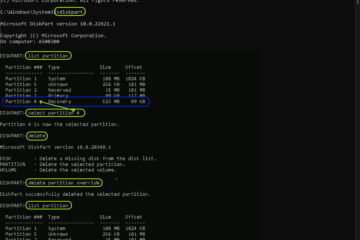
1 Comment
Professional File Repair and Video Repair Solution: Download Here – Up & Running Technologies, Tech How To's · February 19, 2024 at 9:18 pm
[…] involved, as they most often are. So, use these tips below to minimize your risks of video or MP4 file corruption. What’s more, these tips apply to all […]