UPDATED: OCT 10 2024
If you are using SCONFIG to set Windows Update to MANUAL or DOWNLOAD ONLY but seeing it always as CUSTOM, your Windows Server is either not activated, missing registry keys, or has a GPO applied:
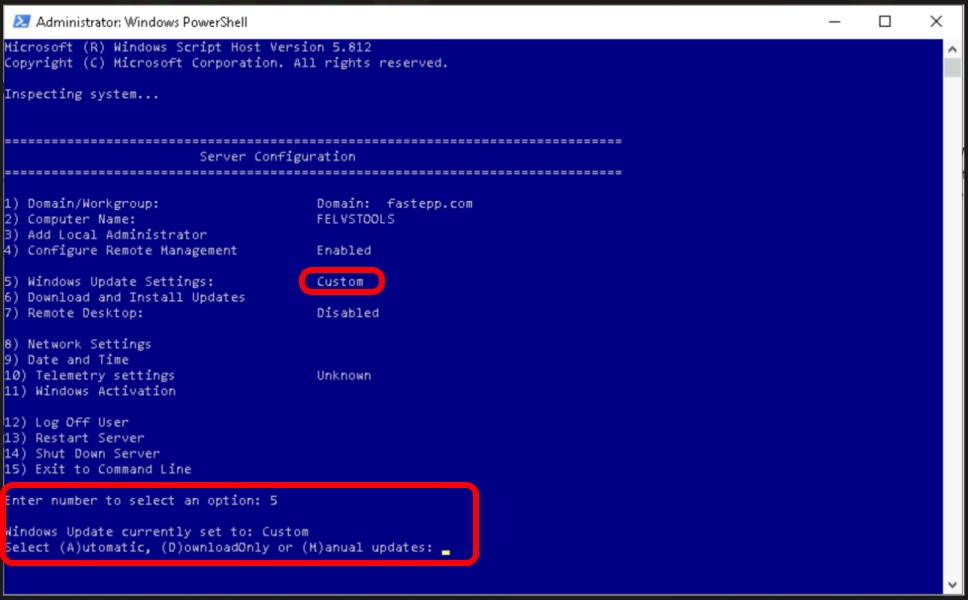
To allow SCONFIG to stop reverting back to CUSTOM, you have three easy options:
1 – Activate Windows
…’nough said
2 – Manually Add Registry Keys To Allow Windows Updates Configuration
In our experience this is, by far, the most likely reason SCONFIG WINDOWS UPDATE SETTINGS is stuck on CUSTOM; the registry key that stores your UPDATE setting is missing. It’s an easy fix.
Create these two keys and do not create any entries in them. Use option 5 in SCONFIG again and it will populate the keys for you:
HKEY_LOCAL_MACHINE\SOFTWARE\Policies\Microsoft\Windows\WindowsUpdate
HKEY_LOCAL_MACHINE\SOFTWARE\Policies\Microsoft\Windows\WindowsUpdate\AU
3 – Set a Local Policy or a GPO to Disable Windows Updates
- Launch gpedit.msc
- Expand
Computer Configuration > Administrative Templates > Windows Components > Windows Update - Set
Configure Automatic Updatesto Disabled or Download - Click Ok and have a nice day



0 Comments