This is a moot question on a Window PC if it is not attached to a domain. By default, since Windows 7, and Windows Server 2012 R2, the Windows Time Service has been coded to “MANUAL – TRIGGERED” . If you change it to AUTOMATIC, it may change back to MANUAL – TRIGGERED after a reboot.
Microsoft made this change to decrease startup up times and decrease CPU and RAM use which in turn reduce electricity needs, which then extends the life of batteries on laptops and tablets:
…the Service Control Manager has been enhanced to handle starting and stopping services by using specific system events.
..the Windows Time service is configured as the Trigger-Start service, and it has been implemented as the default setting in Windows 7 and Windows Server 2008 R2.
Services and background processes have a significant effect on the performance of the system. The Trigger-Start service has been implemented in Windows 7 and Windows Service 2008 R2 to reduce the total number of auto-start services on the system.
W32Time doesn’t start on a workgroup computer – Windows Client | Microsoft Docs
In the case of the Windows Time Service (W32TM) on computer NOT joined to a Domain (i.e. a home computer), the trigger is the Task Scheduler which will start the service at 1am (local time) every Sunday, sync the computers date and time and then stop again. At least that is what Microsoft docs state, but I have seen different time shown in the Task Scheduler. For instance the current Server 2019 stand alone server I am looking at right now, last synchronized today at 6:02am PST which is 2:00pm UMT.
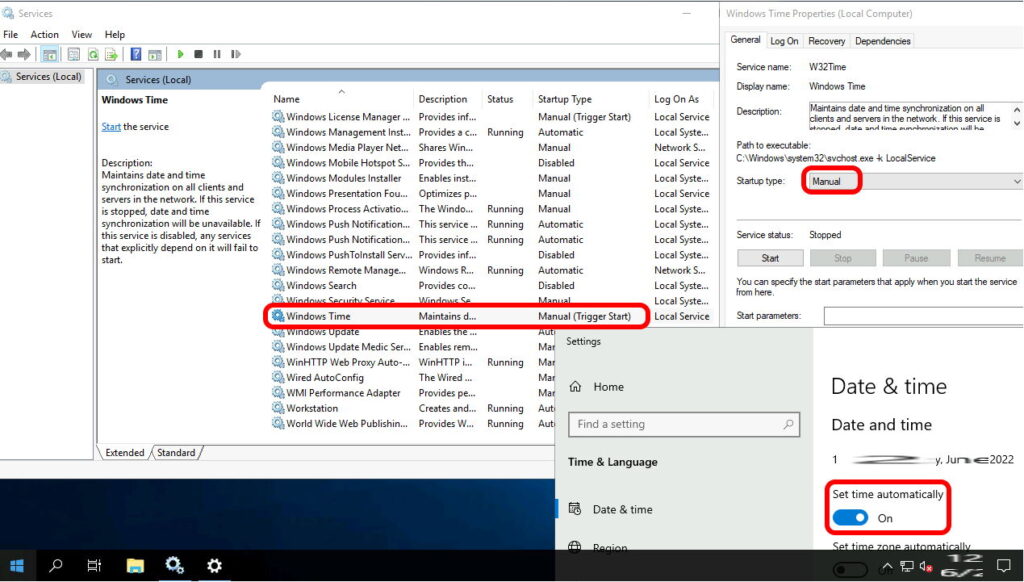
How To When The Windows Time Service Synchronizes
- Launch the TASK SCHEDULER
- Expand MICROSOFT > WINDOWS > TIME SYNCHRONIZATION
- Set your own TRIGGERS
For Windows machines that are joined to a Domain, the Windows Time Service is also set to MANUAL – TRIGGERED but it has different triggers.
How To Reset The Windows Time Service
If your w32tm (Windows Time service) is broken you may see errors like:
- The system cannot find the file specified or
- The Windows Time Service Is Not Started
Fortunately you can easily remove and reset it using this commands:
w32tm /debug /disable
w32tm /unregister
w32tm /register
net start w32time
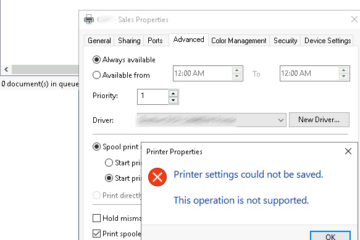


0 Comments