There comes a day when you need to find out who logged on to a server or PC. Fortunately Windows tracks log-ons and log-offs but the log may contain hundreds or thousands of entries you do not want. So the question is how to filter the log to just a specific person.
- Launch the Event Viewer
- Expand WINDOWS LOGS
- Expand SECURITY
- Click FILTER CURRENT LOG (in the right side, ACTION pane)
- Click the XML tab
- Paste in the query
<QueryList>
<Query Id="0" Path="Security">
<Select Path="Security">* [EventData[Data[@Name='subjectUsername']='USERNAME']]</Select>
</Query>
</QueryList>
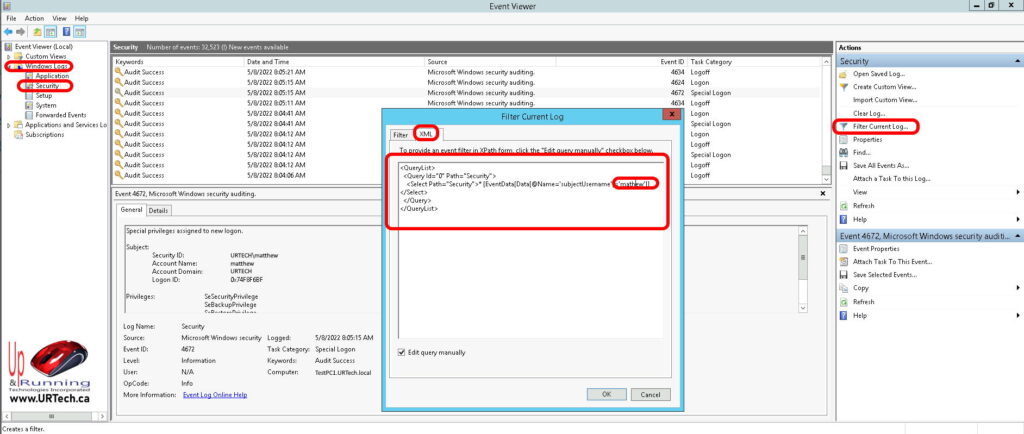 You need to change the ‘USERNAME’ to the user name you want to search for and then click the OK button.
You need to change the ‘USERNAME’ to the user name you want to search for and then click the OK button.

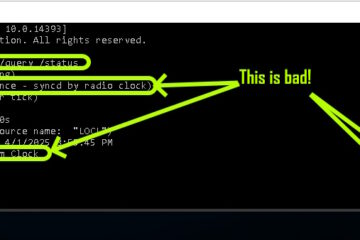

1 Comment
SOLVED: Different Logon Types Explained – Up & Running Technologies, Tech How To's · December 5, 2022 at 3:24 pm
[…] the Windows Event Viewer you will frequently see events 4624 and 4625 in the Security Log but the entry will only give you a number and one word description, which is not […]