If you want to understand the differences in remote desktop solutions, you are probably most interested in Amazon Workspaces and Citrix. However the exact specifications can get lost in the some of the marketing speak so here is a simple table to explain the differences:
| Feature | Citrix HDX | AWS Workspaces on PColP | AWS Workspaces on WSP |
| Clients Supported | Windows, MacOS, Linux, Android | Windows, MacOS, Linux, Android | Windows & MacOS only |
| Clipboard Redirection | Yes | Yes | Yes |
| Browser Content Redirection | Yes | No | No |
| Audio Output Redirection | Yes | Yes | Only on Windows |
| Audio Input (Mic) Redirection | Yes | No | Yes |
| Webcam Redirection | Yes | No | Yes |
| MS Teams AV Optimization | Yes | No | No |
| Local Printer Redirection | Yes | Win & Mac Only | Win & Mac Only |
| USB Drive Redirection | Yes | No | No |
| Smart Card Redirection | Yes | No | Yes |
| Security Watermarking | Yes | No | No |
| GPU Support | Yes | Yes | Not Yet |
| Max Latency (RTT) | <300ms | <100ms | <250ms |
| Average Bandwidth | 100 kbps | 100-500 kbps | “broadband” |
* In the coming months we will expand this table to include Microsoft Azure Virtual Desktop
There are a couple of features here that you may not be familiar with if you live in the Microsoft world, like we do:
What is Citrix Browser Content Redirection?
Browser Content Redirection is an really impressive feature from Citrix that is the rough equivalent to split tunneling in the network world. The idea is that when you are on a Citrix desktop session whatever pages you are surfing are actually coming from your desktop and not Citrix.
The Citrix client downloads the content on your local computer which also performs any rendering or decoding, and then seamlessly uploads it into the Citrix session.
This means that your local computer is chewing up its own bandwidth and your local CPU & GPU are handling any rendering work. That saves the backend Citrix server an enormous amount of effort (CPU & bandwidth) which both saves money and improves the user experience.
What is Citrix Watermarking?
Citrix Watermarking allows a semitransparent graphic to be placed over the content on a Citrix session. Much like companies that sell stock graphics will let anyone see their images but with a very light branding overlay (unless you have paid for them) making them useless for production use.
Citrix Watermarking is handy for those very security sensitive companies that want to strongly deter their staff from taking screen shots or recording the screen. If staff were to take a screen grab it would show the watermark which likely tells anyone looking at the screen capture where it came from and possibly who took it.
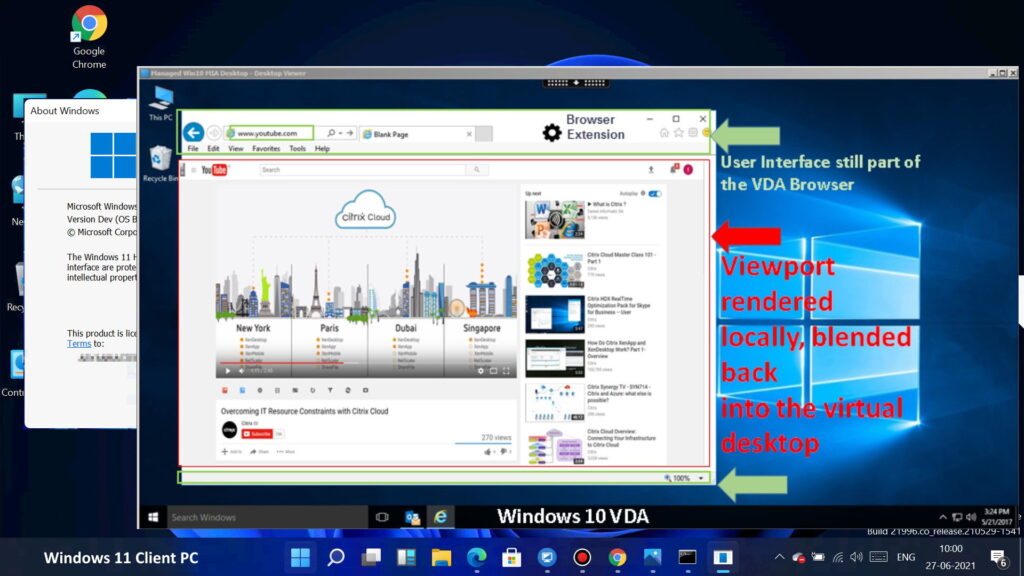
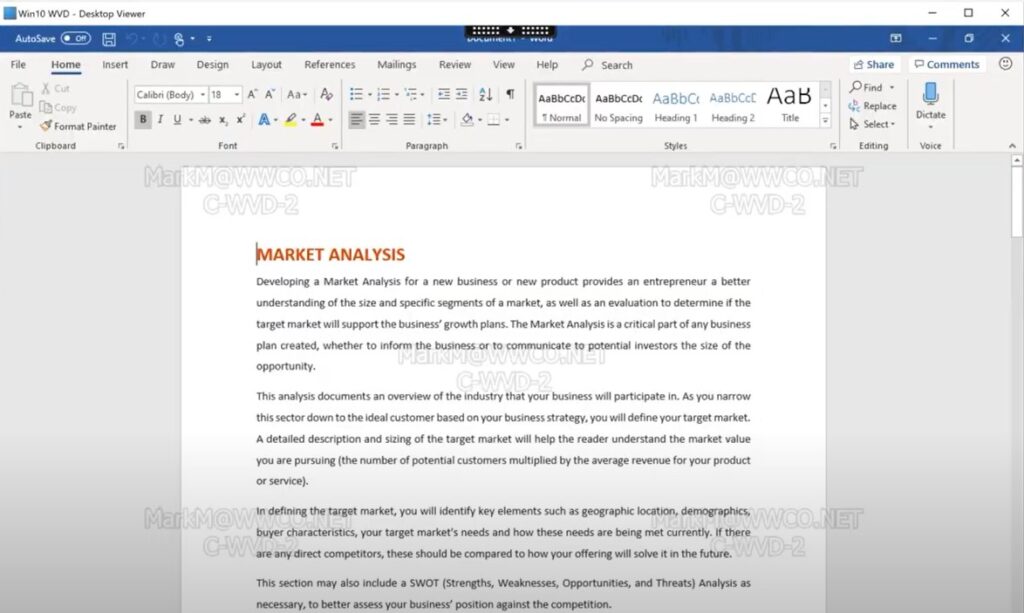
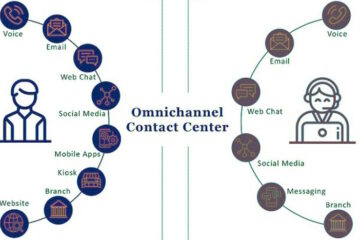


0 Comments