
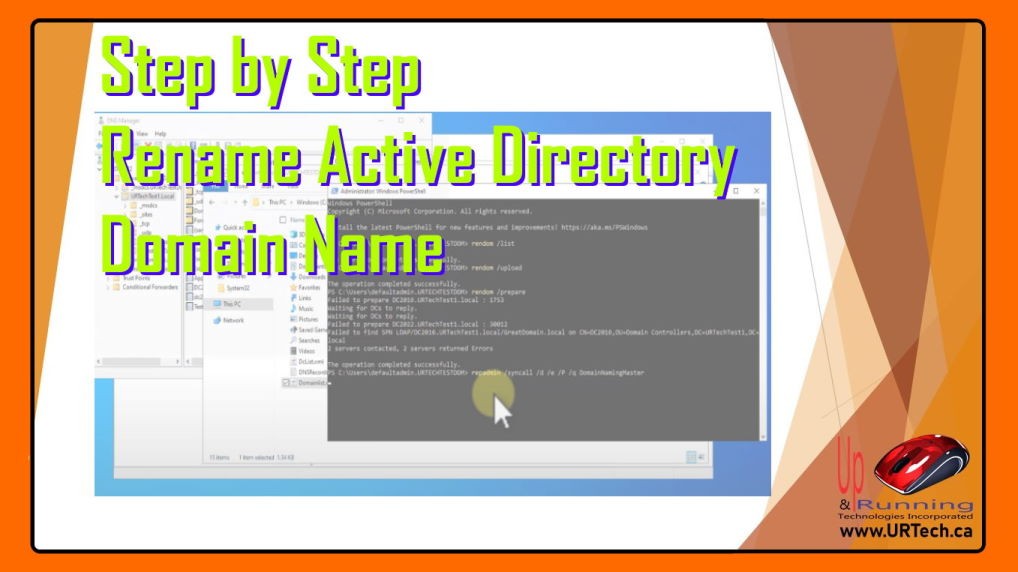
In this video we demonstrate all of the steps to rename a Windows Active Directory Domain using the rendom command.
We also run into and solve two problems:
It is explained that you cannot rename a domain, if it has an Exchange server. If you have a Certificate Authority, you will want to read THIS thread before proceeding.
Our Azure lab is made up a Windows Server 2022 DC, a Windows Server 2016 DC, a Windows Server 2012 application server and a Windows 10 PC
Intro 0:00
Lab Overview 0:20
Exchange & Certificate Authorities and Domain Name Changes 1:05
Steps to Rename Domain 1:30
Cerate New Domain Name DNS Zone 2:55
rendom /list 3:40
Edit Domainlist.xml 3:54
rendom /upload 4:48
rendom /prepare 4:52
Fix Failed To Prepare DC Failed To find SPN LDAP Error 5:08
repadmin /syncall /d /e /P /q DomainNamingMaster 5:25
RPC Server is Unavailable 5:45
Turn Off Firewall 5:58
rendom /execute 6:42
Rename Domain Controllers 8:00
netdom computername 8:25
gpfixup /olddns:XXXXX.local /newdns:YYYYY.local 9:10
gpfixup /oldnb:XXXXX /newnb:YYYYYY 9:55
rendom /clean (optional) 10:10
Fix Failed to delete rename script on the DN : Cannot complete this function. :1003 10:25
rendom /end 14:43
Outro 15:10
This website uses cookies.
View Comments