Last year we collected all of the Android icons we could find and documented them in The Complete Guide To Icons on Android Devices. We also added an explanation of how to figure out what the icons were in the top right corner of your Android mobile.
Since then readers have sent us notes and pictures ask us to identify their miscellaneous icons, after which we add them to the master guide of Android Icons.
If you have an icon on the top left of your Android phone, it is related to a notification so usually you can figure out what the icons are by swiping down from the top and matching the notification icons:
If that does not work, click NOTIFICATION SETTINGS and then SEE ALL. You may have to scroll down to see all of the apps that have sent you notifications.
If you still do not see the icon in question, click the drop down arrows on the filter at the top of the APP NOTIFICATIONS screen. In the screen shot below my filter is set to MOST RECENT (10), so click on that, change it to ALL and then scroll down until you find the matching icon.
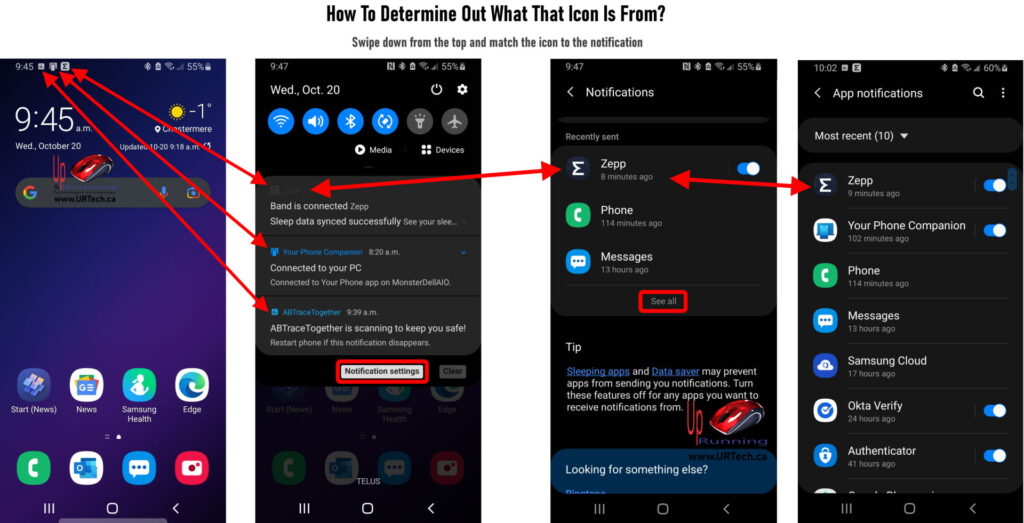
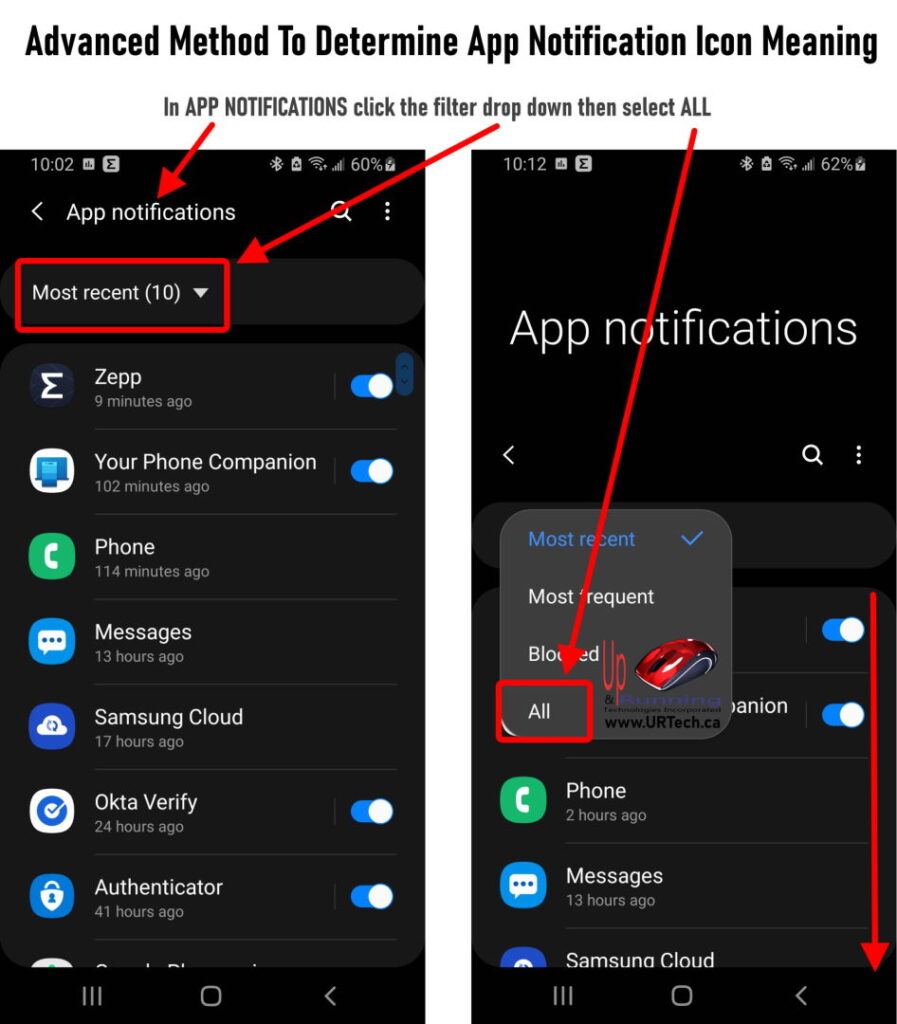


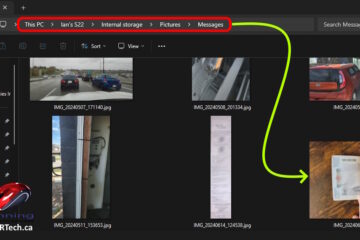
0 Comments