Computer operating systems like Windows 11 and Win 10 use a lot of databases and files to keep track of settings and configurations. Sometimes those items become corrupted because:
- improper power down with files or system databases still open
- viruses or malware
- poorly written software overwriting important system files
- failed upgrades and patches
So a common question we receive is how to repair a Windows 11 or Windows 10 system without damaging the programs that are already installed or losing the files you have created (i.e. photo’s, music, financial documents…).
Below is a list of the ways to reset Windows without loosing your programs or files. The start from the easiest and fastest methods to the more complex and difficult methods:
1: Get Hidden Patches from Windows Update
You likely already know that Windows Update patches your machine, but sometimes the patches get stuck and there are also OPTIONAL UPDATES that few people ever install, that might solve your issues.
To Get Microsoft Windows Update Hidden Patches:
- Right click on the START button
- Select APPS AND FEATURES
- Click WINDOWS UPDATE (may have to scroll down)
- Click CHECK MICROSOFT FOR UPDATES
- Click ADVANCED OPTIONS
- Click OPTIONAL UPDATES
- Expand each section and select all of the unselected items
Wait for the updates, patches, drivers, to complete then run the process again to ensure there are no missing updates.
2: Uninstall Apps & Clean Registry
If the problem started recently and you installed or updated something, uninstall it. Also, now is a great time to get rid of any software you don’t use anymore, like that old Canon camera software, or HP printer software or…
- Right click on the START button
- Select APPS AND FEATURES
- Scroll through the list an uninstall anything you are not using other than programs that start with the word Microsoft or your computer manufacturers name (like Dell or HP)
- After the uninstalls are complete, reboot your PC
- Download a free disk and registry clean up tool like CCleaner
- Use the free version
- No, they have not paid us for the reference
- Run the tool, allow it to delete all of the garbage files and links, then reboot
- If you have never done this before, don’t worry, we have a full article and video on CCleaner HERE… you can do this.
3: System File Checker
The System File Checker (aka SFC) is a tool that scans all of your Windows system files, compares them to the original versions (from duplicates that were stored on your PC when Windows was installed or upgraded). If it finds any changes to those original files, or it finds any files are missing, the SFC will replace them. The SFC replaced what used to be called an In Place Upgrade in the Windows 95 through XP era.
To run the System File Checker on Windows:
- Right click on the START button and select POWERSHELL (ADMIN) or COMMAND PROMPT (ADMIN)
- Type sfc /scannow
- Press the enter key and wait for it to complete
- Reboot your Windows PC
Note that it is very common for the SFC to report that it “found errors and fixed them all”.
4: Windows Repairs with DISM
The Deployment Image Servicing and Management (aka DISM) is a powerful utility built into Windows that is used primarily by corporate IT administrators to make changes to your Windows installation. However it can be easily used by anyone to perform Windows repairs:
To run a DISM Repair on Windows:
- Right click on the START button and select POWERSHELL (ADMIN) or COMMAND PROMPT (ADMIN)
- Type DISM.exe /Online /Cleanup-image /Scanhealth and wait for it to complete
- Type DISM.exe /Online /Cleanup-image /Restorehealth and wait for it to complete
- Reboot your PC
5: Upgrade to The Next Release of Windows 10
It is free and easy to become a Windows Insider which gives you access to the next version of Windows. Although most consumers don’t know it, Microsoft has been releasing two builds of Windows each year. Those new builds bring feature upgrades as opposed to the monthly updates that bring bug fixes.
Those new builds of Windows replace virtually your entire operating system with a new one; it just looks an awful lot like the old one.
Note that as of 2021 Microsoft now releases just one “major update” per year but it is easy for you to get it.
How to Become A Windows Insider
- Right click on the START button
- Select SETTINGS
- Click WINDOWS UPDATE (may have to scroll down)
- Click on WINDOWS INSIDER PROGRAM (likely at the very bottom)
- Click the GET STARTED button
- Link a Microsoft Account and click CONTINUE > CONTINUE > RESTART NOW
What To Do If Windows Is Bunged?
If you are still in Hell, you might have to bight the bullet and reinstall but as a last resort you can try a refresh. Refresh will perform a fresh install of Windows 11 / Windows 10 and then copy your documents back to their original location. Put another way, all of your programs and settings will be gone.
How To Refresh your Windows Computer
- Right click on the START button
- Select SETTINGS
- Click UPDATE AND SECURITY
- Click RECOVERY
- Click the GET STARTED button (under the RESET THIS PC section)
- Follow the obvious step by step instructions

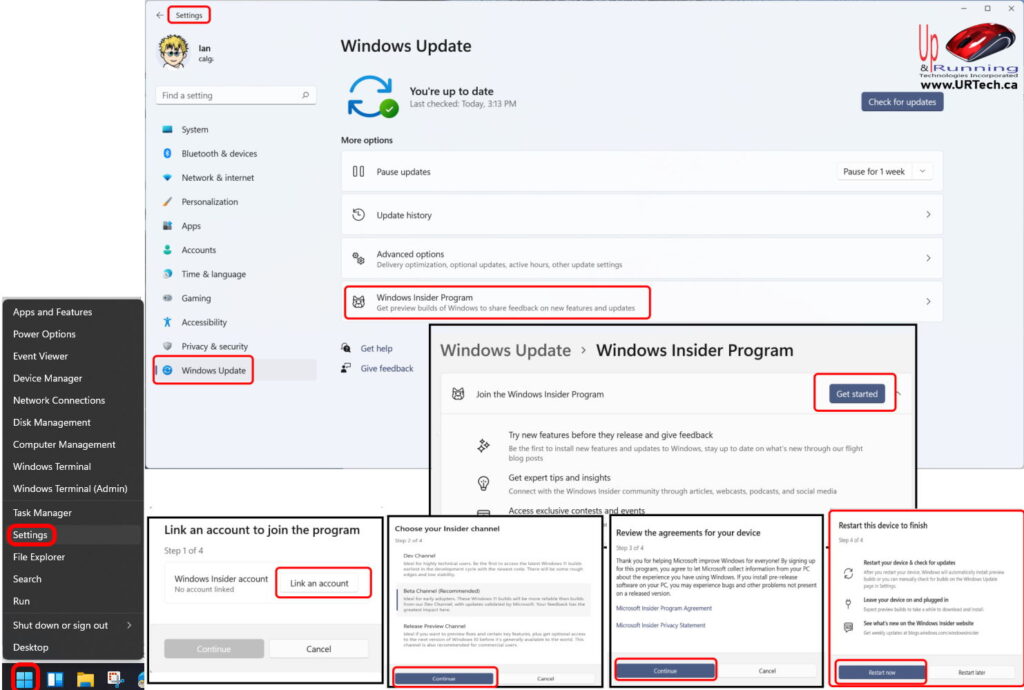
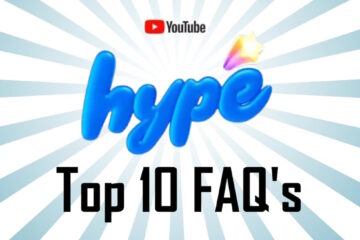

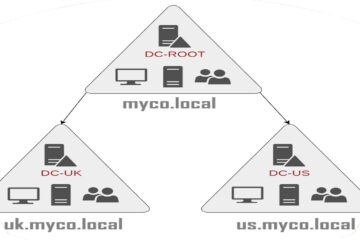
1 Comment
SOLVED: Is CCleaner Safe & Script To Uninstall CCleaner – Up & Running Technologies, Tech How To's · May 31, 2023 at 1:15 pm
[…] course you can uninstall CCleaner using Programs & Features GUI but administrators need something they can process on alot of […]