If your computer CPU fan is frequently running on high, making too much noise and driving you crazy there are two things you should do:
- Clean the CPU Fan – 85% of the time the problem is that the CPU FAN or heatsink is clogged and NEEDS to be cleaned, usually by just blowing it off with a cheap can of compressed air
- Stop Background Processes – 15% of the time the CPU fan problem is caused by some process like an AntiVirus scan, Windows Updates or a nasty virus using too much power, requiring the fan to turn on and cool the CPU. We have seen this mostly in upper end executive ultra-thin laptops.
The problem with the second item is that your machine might have been offline for a while and so it is running REQUIRED processes in the background. So the question of how to keep the machine from overheating while letting it run comes up and the answer to that is easy; just set your CPU to run at less than its full speed:
- Right click on the START button
- Select POWER OPTIONS
- Select ADDITION POWER OPTIONS (from the right or bottom)
- Select CHANGE ADVANCED POWER SETTINGS
- Expand PROCESSOR POWER OPTIONS > MAXIMUM PROCESSOR STATE
- Set ON BATTERY and/or PLUGGED IN to something less than 100%
Keep in mind that while your computer seldom needs to run at fully CPU, it really does sometimes so making this change will slow your computer down.
In many cases the Processor Power Management Settings is missing, so if you don’t see that setting CLICK HERE for our short and simple explanation of how to add it back.
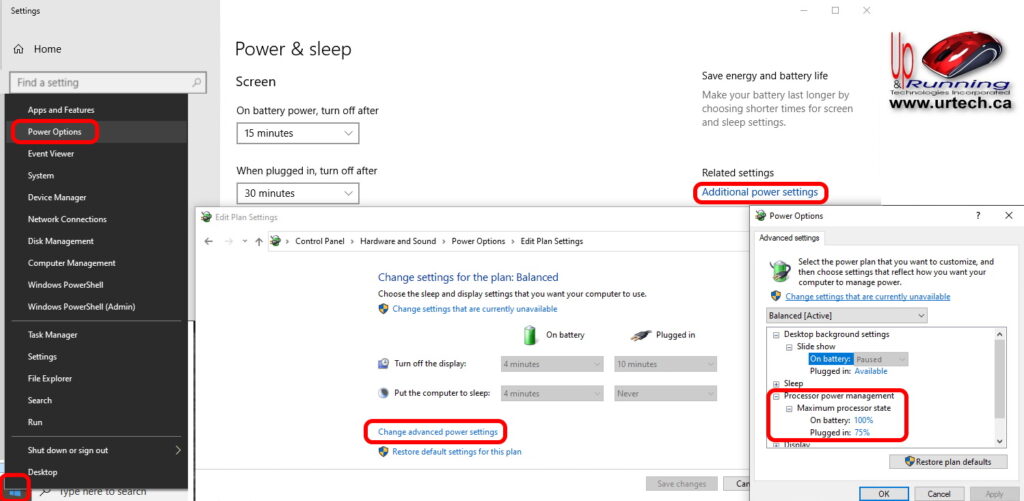



0 Comments