If you have ever deployed an operating system in a corporate environment you will know that there are frequently problems. The typical troubleshooting technique is to read the logs but that can be daunting, so Microsoft developed a free tool to parse those error logs.
I just attended a presentation from Johan Arwidmark on Windows 10 and Windows 11 setup internals (via VSMUG) where he demonstrated a wonderful tool to troubleshoot automated install failures.
To get started you need to download SetupDiag.exe directly from Microsoft HERE and install it.
After you install the program you can either run it to find out what is wrong with the upgrade on the machine you are on, or you can use SETUPDIAG.EXE to open the logs from a different computer. Microsoft calls this offline mode.
As you can see in the screen shot above the command is:
SetupDiag.exe /mode:offlinemode /LogPath:"<path to the setup logs>"
There is nothing from SetupDiag that you could not find yourself in the logs but SetupDiag does a great job of clearing the hundreds to thousands of non-error related lines in the log.
Note that the errors will be accurate but may not get at the root cause. In the example screen-shotted above the presenter explained that while the error was:
WARNING: Found Application Hard Block for: "Trend Micro OfficeScan Agent"
You must uninstall "Trend Micro OfficeScan Agent" before continuing with the installation/update.
the actual problem was a bug in the Windows installer. Uninstalling Trend would fix the problem but that would just be a work around. The real fix was to get the latest upgrade executables from Microsoft. They are now updating their upgrades every month to allow for these fixes.
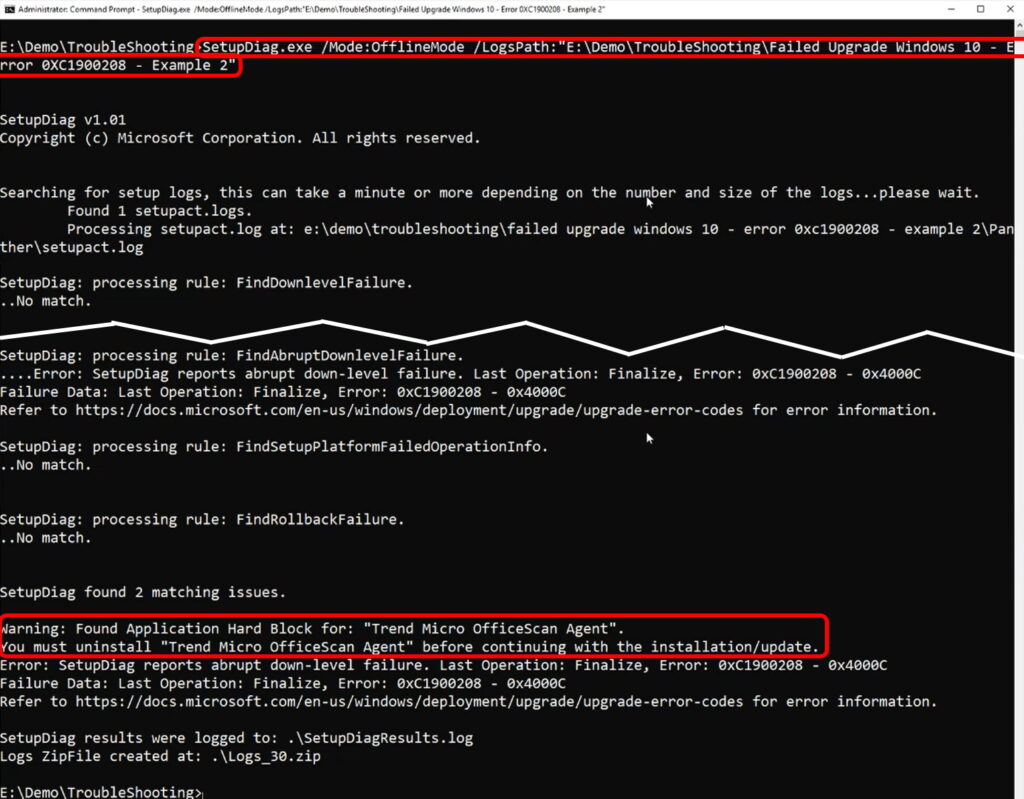



2 Comments
stevesweeny · September 10, 2021 at 6:42 am
Which files are the upgrade executables? and where do get the latest?
Ian Matthews · September 28, 2021 at 10:04 am
Hi Steve;
Which upgrade exe’s are you referring to?