If you have files or folders that you delete on your desktop and they magically reappear at a later date, the problem may be with OneDrive.
There are several explanations for this. The most intriguing is that if multiple people having access to the files/folders in question one of them may have only READ permissions. In both situations below it is apparently possible that files/folders deleted may reappear at a later time because OneDrive / Sharepoint refuses the change at the back end:
- One would think that someone with READ would not be able to delete but apparently that is not the case.
- Also, if a user with full CONTRIBUTE or MEMBER permissions has deletes a file/folder that is also on a user with READ permissions, problems can occur.
SOLUTION TO FILES REAPPEARING IN ONEDRIVE / SHAREPOINT
There are two common solutions to the problem of deleted files / folders reappearing:
1 – DELETE THE FILES ON THE BACKEND:
Instead of deleting files on your Desktop or Documents (or wherever on your PC), log into OneDrive or SharePoint online (i.e. www.OneDrive.com or <YourMSDomainName>.SharePoint.com and delete the files directly
2 – CHANGE PERMISSIONS:
Give all users CONTRIBUTE or MEMBER permissions, then wait a few hours for all the changes to sync to all the users, then delete the files / folders from your desktop or documents or …
How to Determine Who Added Files To OneDrive
If you are wondering how to check who added what file:
- Surf to OneDrive.com and sign in
- Locate the file or folder in question
- Click the 3 dots to the right of the file / folder name
- Select DETAILS
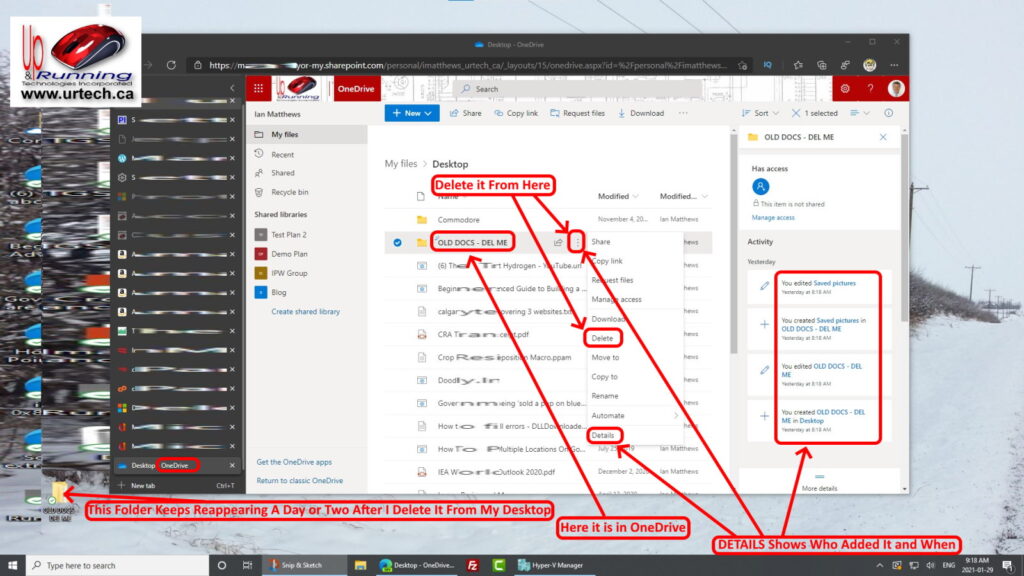
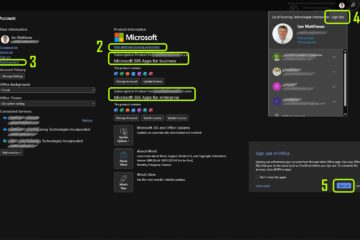
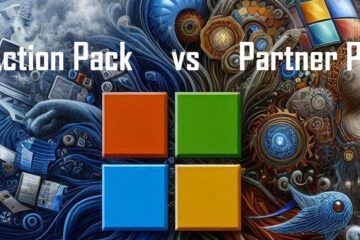
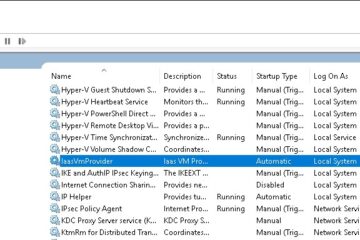
0 Comments