We recently needed to print the same document 50 times but needed to clear a bizarre hardware error between each job. Every time the error was cleared, so was the print queue so the work around was to simply print the document separately 50 times. Because Office products like Word now use a “back stage view” printing requires FILE > PRINT > PRINT each time which after a few times becomes monotonous. So we wanted to have a key combination to have the document print directly.
Here are the two solutions to enabling fast printing:
1 – Add Quick Print to the Quick Launch Bar
When you click on QUICK PRINT the document will immediately print to the default printer without any prompts or questions. The problem is QUICK PRINT is not visible by default, so here is how you add it to the Quick Access Toolbar so you are always just one click away from printing:
- Right click on the Quick Access Tool Bar (top left of the Word title bar)
- Select CUSTOMIZE QUICK ACCESS TOOLBAR
- Click QUICK ACCESS TOOL BAR in the Word Options window
- Click the ADD button
- Enjoy!
2 – Assign a Keyboard Combination to Quick Print
The short version is that you can’t assign key combinations to bring up Quick Print. As you can see in the screen shot below there is no option for QUICK PRINT or PRINT – QUICK PRINT, which is very frustrating for such mature products as Word, Excel and PowerPoint:
However, you can use “Ctrl + P” as it is the default combination on most keyboards for printing. If it’s not working then it’s possible that you have a sticky keyboard key. You can rule out this issue by testing all your keys on a keyboardtester.io . If your keys are working perfectly, then you might have assigned a different shortcut key for printing. You can modify the existing normal print key combination option by following the steps below:
- Right click on the bottom of any ribbon
- Select CUSTOMIZE THE RIBBON
- Select CUSTOMIZE RIBBON
- Select CUSTOMIZE next to KEYBOARD SHORTCUTS (at the bottom)
- Select ALL COMMANDS from the CATEGORIES list
- Select PRINT from the COMMANDS list
- Enter whatever keyboard shortcuts you want to use in the PRESS NEW SHORTCUT KEY field
By default Office products like Word, Excel and PowerPoint have the following shortcut keys of printing:
- CTRL+P
- CTRL+F2
- CTRL+SHIFT+F12
- ALT+CTRL+I
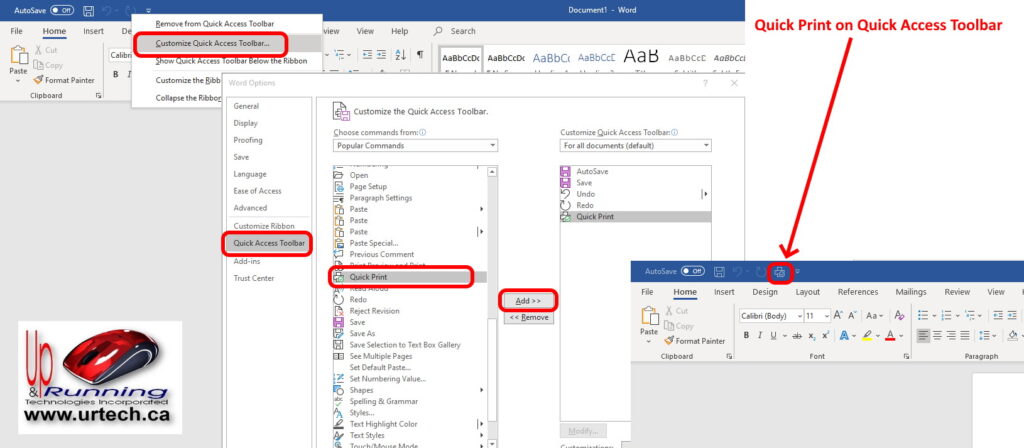
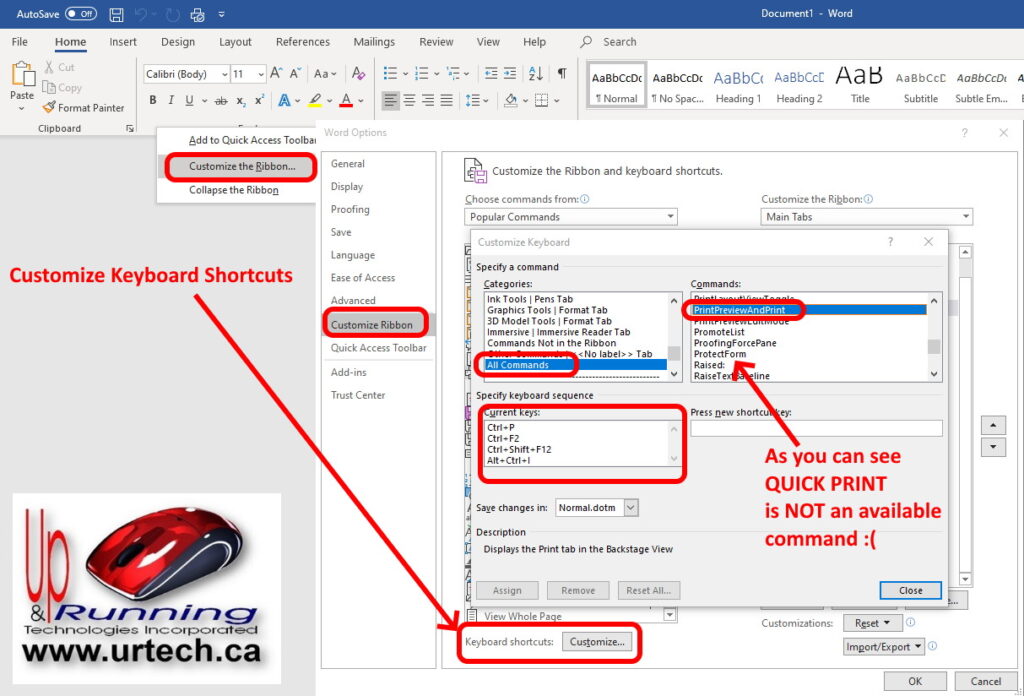

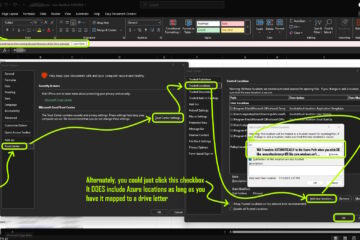
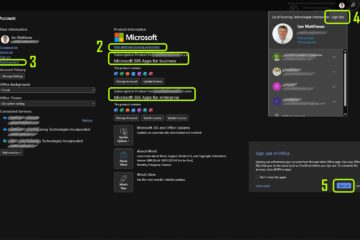
0 Comments