It seems that every few years we have to create a new cookbook of how to stop Skype from starting up automatically at login. This is definitely a frustrating situation as Microsoft knows better than most they should not force software on users. Today the problem is that there are several different versions of Skype; the full desktop client, the Universal Windows App and the web client.
The web app is easy enough to avoid; don’t start it.
The full desktop client can be blocked from starting automatically us TOOLS > OPTIONS > GENERAL SETTINGS and uncheck START SKYPE WHEN I START WINDOWS
The real problem is with the new Universal Windows App which is the app most of you are concerned with. The Skype UWA can be found in the Microsoft Store but it usually automatically added to Windows the first time you log in, just like the Calculator and Xbox apps are. This version of Skype does not have a START SKYPE WHEN I START WINDOWS setting to disable. You could just disable the Skype Icon as we explained in 2019. However, you can now easily block Skype from starting up automatically in Windows 10 thanks to its new Background Apps features.
- Click the START button
- Type BACKGROUND APPS and click on it
- Scroll down until you find SKYPE
- Click ON/OFF toggle to OFF
- Have a nice day
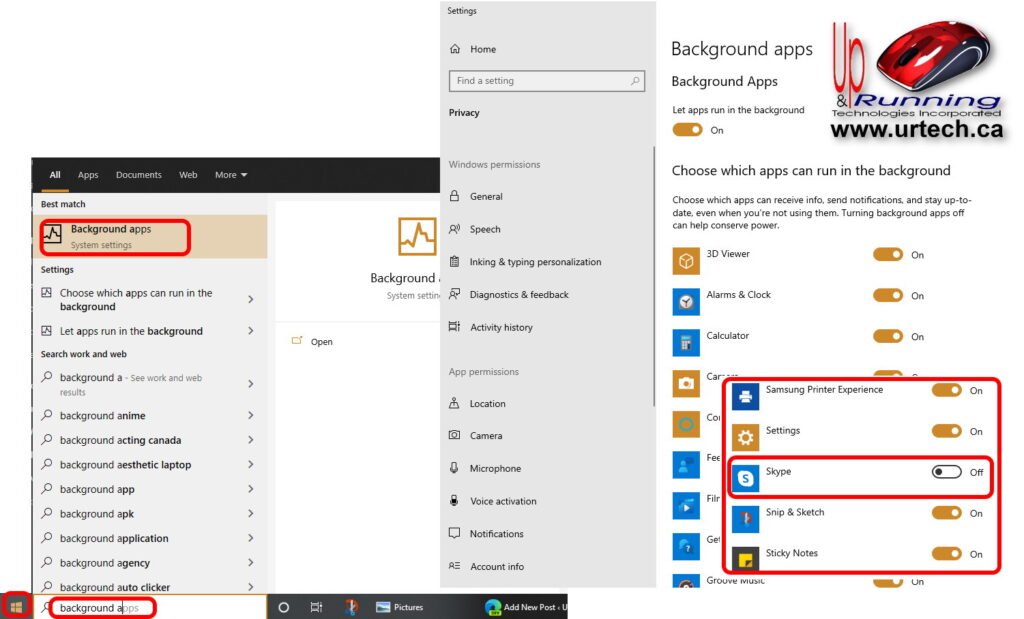

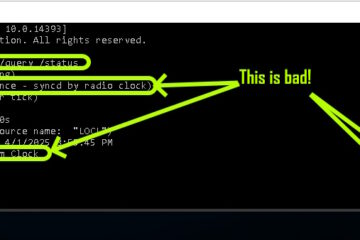
0 Comments