
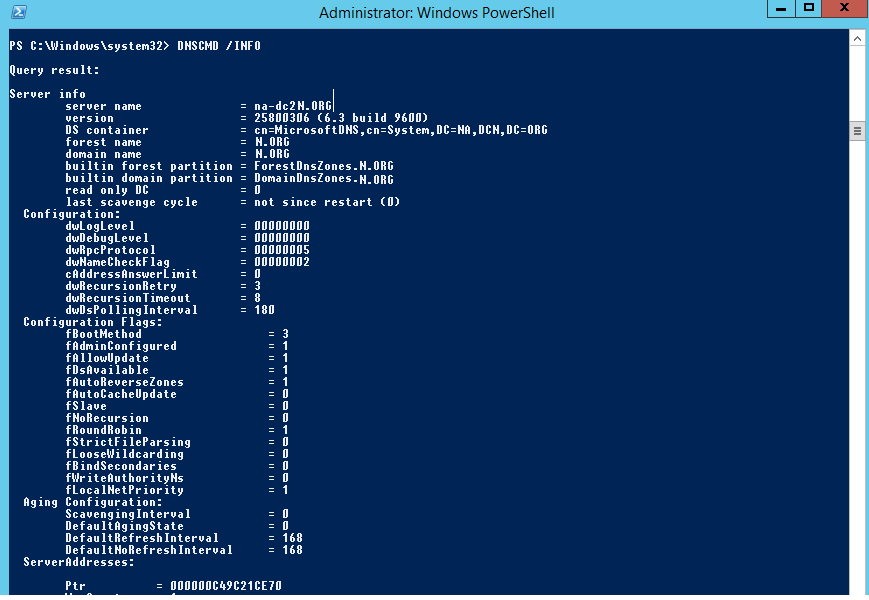
You can’t uninstall / reinstall DNS from a Domain Controller so if your DNS server has insurmountable problems, make sure that you have a second DC with a working DNS then dcpromo (demote) the problematic DC, make sure DNS has been removed, then repromote that server to be a DC.
Beyond that the next thing to do is restart the DNS Service which you can do through the DNS MMC console or through SERVICES.MMC .
If you have a DNS server that is not working well or has errors indicating partial corruption there are a few ways to kick the server using simple commands:
DNSCMD /Config /BootMethod 2 I found that it took about 20 minutes for the errors and problems I was seeing to go away and for DNS to start functioning properly.
You can also try to view the DNS servers basic configuration to look for anomalies:
DNSCMD /Info
According to THIS Microsoft article there are four different sources for DNS start up information:
0 – Clears the source of configuration information.
1 – Loads from the BIND file that is located in the DNS directory, which is %systemroot%\System32\DNS by default.
2 – Loads from the registry.
3 – Loads from AD DS and the registry. This is the default setting
If there is a problem with this command you can place the setting directly in the registry manually:
HKEY_LOCAL_MACHINE\SYSTEM\CurrentControlSet\Services\DNS\Parameters\BootMethod
and set it to the number 2.
Here is a complete list of DNSCMD options:
Usage: DnsCmd <ServerName> <Command> [<Command Parameters>]
<ServerName>:
IP address or host name — remote or local DNS server
. — DNS server on local machine
<Command>:
/Info — Get server information
/Config — Reset server or zone configuration
/EnumZones — Enumerate zones
/Statistics — Query/clear server statistics data
/ClearCache — Clear DNS server cache
/WriteBackFiles — Write back all zone or root-hint datafile(s)
/StartScavenging — Initiates server scavenging
/IpValidate — Validate remote DNS servers
/EnumKSPs — Enumerate available key storage providers
/ResetListenAddresses — Set server IP address(es) to serve DNS requests
/ResetForwarders — Set DNS servers to forward recursive queries to
/ZoneInfo — View zone information
/ZoneAdd — Create a new zone on the DNS server
/ZoneDelete — Delete a zone from DNS server or DS
/ZonePause — Pause a zone
/ZoneResume — Resume a zone
/ZoneReload — Reload zone from its database (file or DS)
/ZoneWriteBack — Write back zone to file
/ZoneRefresh — Force refresh of secondary zone from master
/ZoneUpdateFromDs — Update a DS integrated zone by data from DS
/ZonePrint — Display all records in the zone
/ZoneResetType — Change zone type
/ZoneResetSecondaries — Reset secondary\notify information for a zone
/ZoneResetScavengeServers — Reset scavenging servers for a zone
/ZoneResetMasters — Reset secondary zone’s master servers
/ZoneExport — Export a zone to file
/ZoneChangeDirectoryPartition — Move a zone to another directory partition
/ZoneSeizeKeymasterRole — Seize the key master role for a zone
/ZoneTransferKeymasterRole — Transfer the key master role for a zone
/ZoneEnumSKDs — Enumerate the signing key descriptors for a zone
/ZoneAddSKD — Create a new signing key descriptor for a zone
/ZoneDeleteSKD — Delete a signing key descriptor for a zone
/ZoneModifySKD — Modify a signing key descriptor for a zone
/ZoneValidateSigningParameters — Validate DNSSEC online signing parameters for a zone
/ZoneSetSKDState — Set Active and/or Standby keys for a signing key descriptor for a zone
/ZoneGetSKDState — Retrieve dynamic state for a signing key descriptor for a zone
/ZonePerformKeyRollover — Trigger a key rollover in a signing key descriptor for a zone
/ZonePokeKeyRollover — Trigger a key rollover in a signing key descriptor for a zone
/ZoneSign — Signs the zone using DNSSEC online signing parameters
/ZoneUnsign — Removes DNSSEC signatures from a signed zone
/ZoneResign — Regenerate DNSSEC signatures in a signed zone
/EnumRecords — Enumerate records at a name
/RecordAdd — Create a record in zone or RootHints
/RecordDelete — Delete a record from zone, RootHints or cache
/NodeDelete — Delete all records at a name
/AgeAllRecords — Force aging on node(s) in zone
/TrustAnchorAdd — Create a new trust anchor zone on the DNS server
/TrustAnchorDelete — Delete a trust anchor zone from DNS server or DS
/EnumTrustAnchors — Display status information for trust anchors
/TrustAnchorsResetType — Change zone type for a trust anchor zone
/EnumDirectoryPartitions — Enumerate directory partitions
/DirectoryPartitionInfo — Get info on a directory partition
/CreateDirectoryPartition — Create a directory partition
/DeleteDirectoryPartition — Delete a directory partition
/EnlistDirectoryPartition — Add DNS server to partition replication scope
/UnenlistDirectoryPartition — Remove DNS server from replication scope
/CreateBuiltinDirectoryPartitions — Create built-in partitions
/ExportSettings — Output settings to DnsSettings.txt in the DNS server database directory
/OfflineSign — Offline signing zone files, including key generation/deletion
/EnumTrustPoints — Display active refresh information for all trust points
/ActiveRefreshAllTrustPoints — Perform an active refresh on all trust points now
/RetrieveRootTrustAnchors — Retrieve root trust anchors via HTTPS<Command Parameters>:
DnsCmd <CommandName> /? — For help info on specific CommandIn future versions of Windows, Microsoft might remove dnscmd.exe.
If you currently use dnscmd.exe to configure and manage the DNS server, Microsoft recommends that you transition to Windows PowerShell.
To view a list of commands for DNS server management, type “Get-Command -Module DnsServer” at the Windows PowerShell prompt. Additional information about Windows PowerShell commands for DNS is available at http://go.microsoft.com/fwlink/?LinkId=217627 .
Here is a list of the DNSCMD /COMMAND options:
PS C:\Windows\system32> DNSCMD /Config /?
Usage: DnsCmd <ServerName> /Config <ZoneName> <Property> <Value>
Server <Property>:
/RpcProtocol
/LogLevel
/LogFilePath <Log file name>
/LogIPFilterList <IP list>
/LogFileMaxSize
/EventlogLevel
/NoRecursion
/BootMethod
/ForwardDelegations
/ForwardingTimeout
/EnableGlobalQueryBlockList
/EnableGlobalNamesSupport
/GlobalQueryBlockList
/GlobalNamesQueryOrder
/GlobalNamesBlockUpdates
/IsSlave
/SecureResponses
/RecursionRetry
/RecursionTimeout
/MaxCacheTtl
/MaxCacheSize
/MaxNegativeCacheTtl
/RoundRobin
/LocalNetPriority
/AddressAnswerLimit
/BindSecondaries
/WriteAuthorityNs
/NameCheckFlag
/StrictFileParsing
/UpdateOptions
/DisableAutoReverseZones
/SendPort
/XfrConnectTimeout
/DsPollingInterval
/DsTombstoneInterval
/ScavengingInterval
/DefaultAgingState
/DefaultNoRefreshInterval
/DefaultRefreshInterval
/EnableDnsSec
/EnableEDnsProbes
/EDnsCacheTimeout
/DisableNSRecordsAutoCreation
/CacheLockingPercent
/SocketPoolExcludedPortRanges
/EnableForwarderReordering
/RootTrustAnchorsURL
Zone <Property>:
/SecureSecondaries
/AllowUpdate <Value>
<Value> — 0: no updates; 1: unsecure updates; 2: secure updates only
/Aging
/RefreshInterval <Value>
/NoRefreshInterval <Value>
/ForwarderTimeout <Value>
/ForwarderSlave <Value>
/AllowNSRecordsAutoCreation <IP List>
/AllowUpdate
/DsIntegrated
/Aging
/RefreshInterval
/NoRefreshInterval
/SignWithNSEC3
/NSEC3HashAlgorithm
/NSEC3Iterations
/NSEC3RandomSaltLength
/NSEC3UserSalt
/NSEC3OptOut
/MaintainTrustAnchor
/SignatureInceptionOffset
/DNSKEYRecordSetTTL
/DSRecordSetTTL
/SecureDelegationPollingPeriod
/DsRecordAlgorithms
/RFC5011KeyRollovers
/SigningKeyDescriptors
/PropagationTime
<Value>: New property value. Use 0x prefix to indicate hex value.
Note some server and zone DWORD properties must be reset as part of a more complex operation.In future versions of Windows, Microsoft might remove dnscmd.exe.
If you currently use dnscmd.exe to configure and manage the DNS server, Microsoft recommends that you transition to Windows PowerShell.
To view a list of commands for DNS server management, type “Get-Command -Module DnsServer” at the Windows PowerShell prompt. Additional information about Windows PowerShell commands for DNS is available at http://go.microsoft.com/fwlink/?LinkId=217627.
PS C:\Windows\system32> DNSCMD /Config /?
This website uses cookies.
View Comments