A few years ago we wrote The Ultimate Guide To Fix Touch Screen Problems in Windows 10 after struggling to fix several touch screen problems. Today we are going to dive into two of the details a bit more.
We see a Dell Inspiron 5477 All In One with touch screen:
- showing LIMITED TOUCH SUPPORT and
- we have an Acer T231H touch screen connected a that Dell but touches on it actually take place on the Dell screen
These problems apparently can occur when Windows 10 awakes from sleep and gets confused. The problem is that rebooting does not then fix the problem. The solution thus far has been to
Disable and Re-enable the Human Interface Device (HID) driver on your touch screens:
- Right click on the START button and select DEVICE MANAGER
- Expand Human Interface Devices
- Right click on any HID-COMPLIANT TOUCH SCREEN and select DISABLE
- Right click the same HID-COMPLIANT TOUCH SCREEN and select ENABLE
This is what corrected my problem of touching one screen having the mouse move on a different screen
However, today that did not resolve the problem. We needed to force a calibration:
Calibrate Touch Screen
-
- Get into the CONTROL PANEL
- Change the VIEW BY (top right corner) to SMALL ICONS
- Double Click on Tablet PC Settings
- Click the SETUP button and run through the wizard
- Click CALIBRATE and run through the wizard
- Click RESET to reset your touch screen to factory defaults
- Click GO TO ORIENTATION to setup which way the screen is rotated
But the Limited Touch Support stayed in place when we know the Dell 5477 has full 10 points of touch support, so something is still wrong, right? Probably not.
If you right click on your START button and select SYSTEM you will hopefully see TOUCH SUPPORT WITH 10 POINTS.
If you want to verify all is well launch the old-school Microsoft Paint and run all 10 fingers down a blank canvas at the same time. Hopefully you see the image above, with 10 lines.
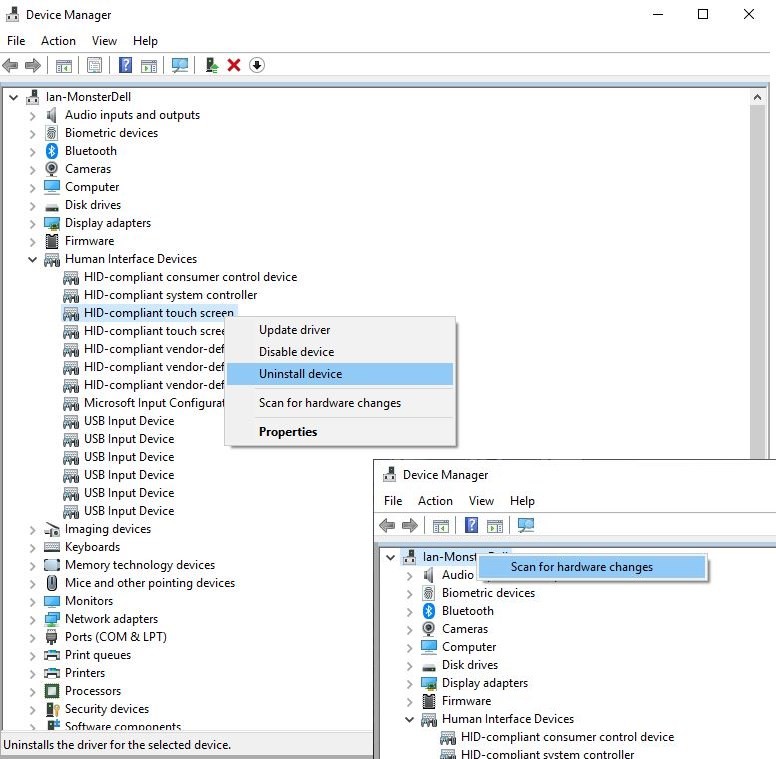
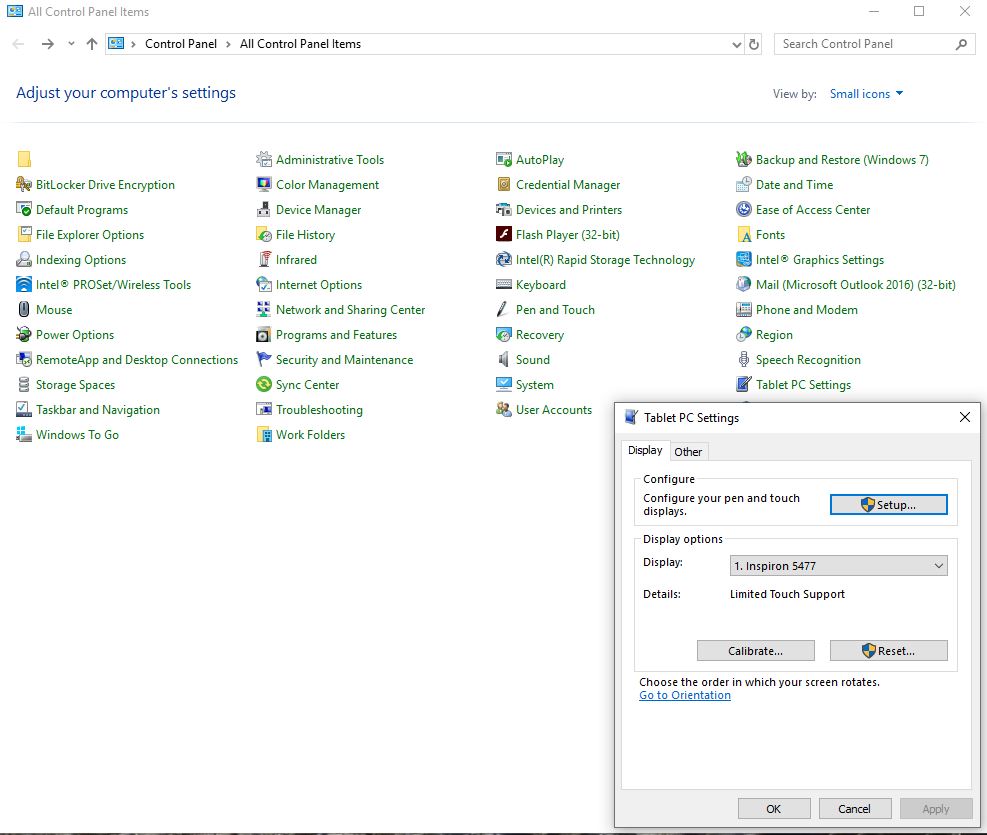
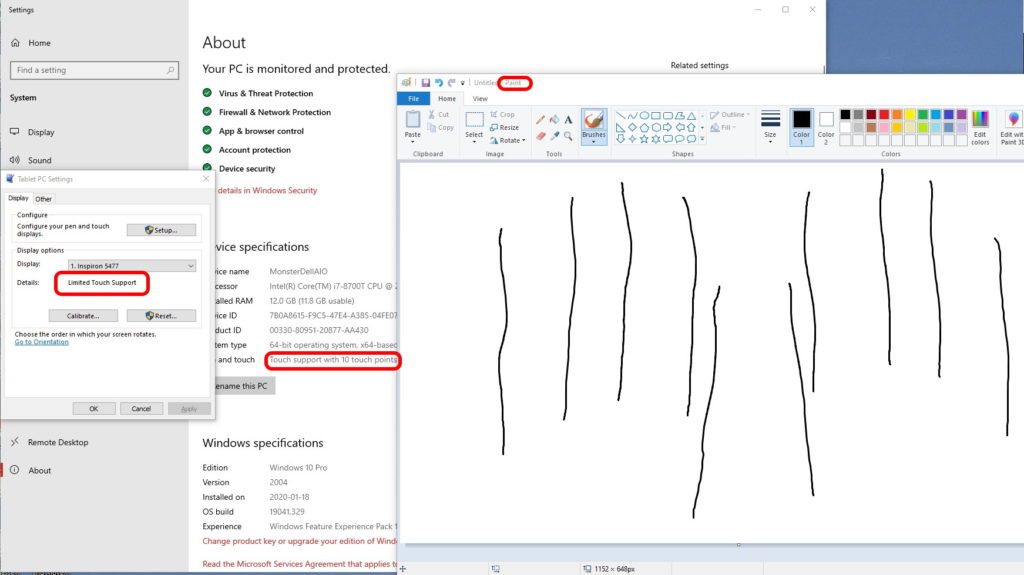



0 Comments