
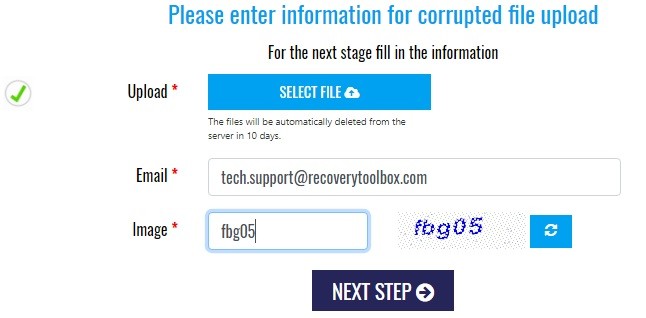
No files on your computer are insured against damage, and this also applies to PDF files. Active Acrobat Reader users can regularly encounter the slightest crash during copying or saving a document. When you click on it, a message like this will appear:
Errors appear due to damage to the hard drive, incorrect operation of the antivirus, browser, or mail client. There are dozens of possible reasons, but if this does not happen every day, there is no reason for concern—just restore the damaged document and forget about it.
Download the PDF file retaken from the open-source or try to restore the operating system from the backup. Did it fail because there are no recovery points? So be it. Fortunately, we still have three more ways to return an inaccessible file:
First, check the size of the problematic PDF file—“Properties” – “Size”—if it has not been compressed to two kilobytes, then at least one of the methods listed will help.
Further details:
The essence of the recovery method is to try to open a damaged document using a text editor. Most of all, the free Notepad ++ program is suitable for our purposes. Install it on your computer and open the problematic Acrobat file. Then copy all the text fragments into a new document, ignoring unreadable characters. Of course, layout and images cannot be restored in this way. If you need them or you do not want to waste time editing, it is better to use appropriate resources.
The easiest way to return data is to use an online service https://pdf.recoverytoolbox.com/online This tool allows you to pay not with time, but with money, and the price is affordable. The cost of restoring one file to 1Gb will be $10, and at the same time, you can see the preview of the restored document in advance, which distinguishes this service from analogs. Working with it is elementary:
Done. Click on the “Next Step” button; do not forget to cross your fingers for good luck. If the recovery is successful, after processing the damaged file, the service will show its preview.
Now it remains only to pay for the recovery service and download the document. Owners of PCs, laptops, tablets, and smartphones can use the online service. It works with all types of operating systems; the only requirement is stable access to the network.
The online service is convenient but requires payment for each downloaded file. If it is not one, but several documents that need recovery, or you are afraid of privacy, you should consider purchasing a unique utility for installation on a PC. One of the best is Recovery Toolbox for PDF https://pdf.recoverytoolbox.com/online
Working with Recovery Toolbox for PDF does not require prior training, the developers provided the application with an intuitive assistant:
Attention! Recovery Toolbox for PDF works exclusively on PCs with the Windows operating systems. The cost of the license is $27, somewhat more expensive than the service; however, the program has no restrictions on the number of uses or the size of the documents. Plus, there is a demo version that allows you to get acquainted with the possibilities before buying.
What to choose: an online service or tool—you decide. If you often work with Acrobat Reader, it’s best to purchase Recovery Toolbox for PDF, to forget about PDF problems forever. Or you can save by choosing a https://pdf.recoverytoolbox.com/online service, but in this case, do not forget to backup important files.
This website uses cookies.