
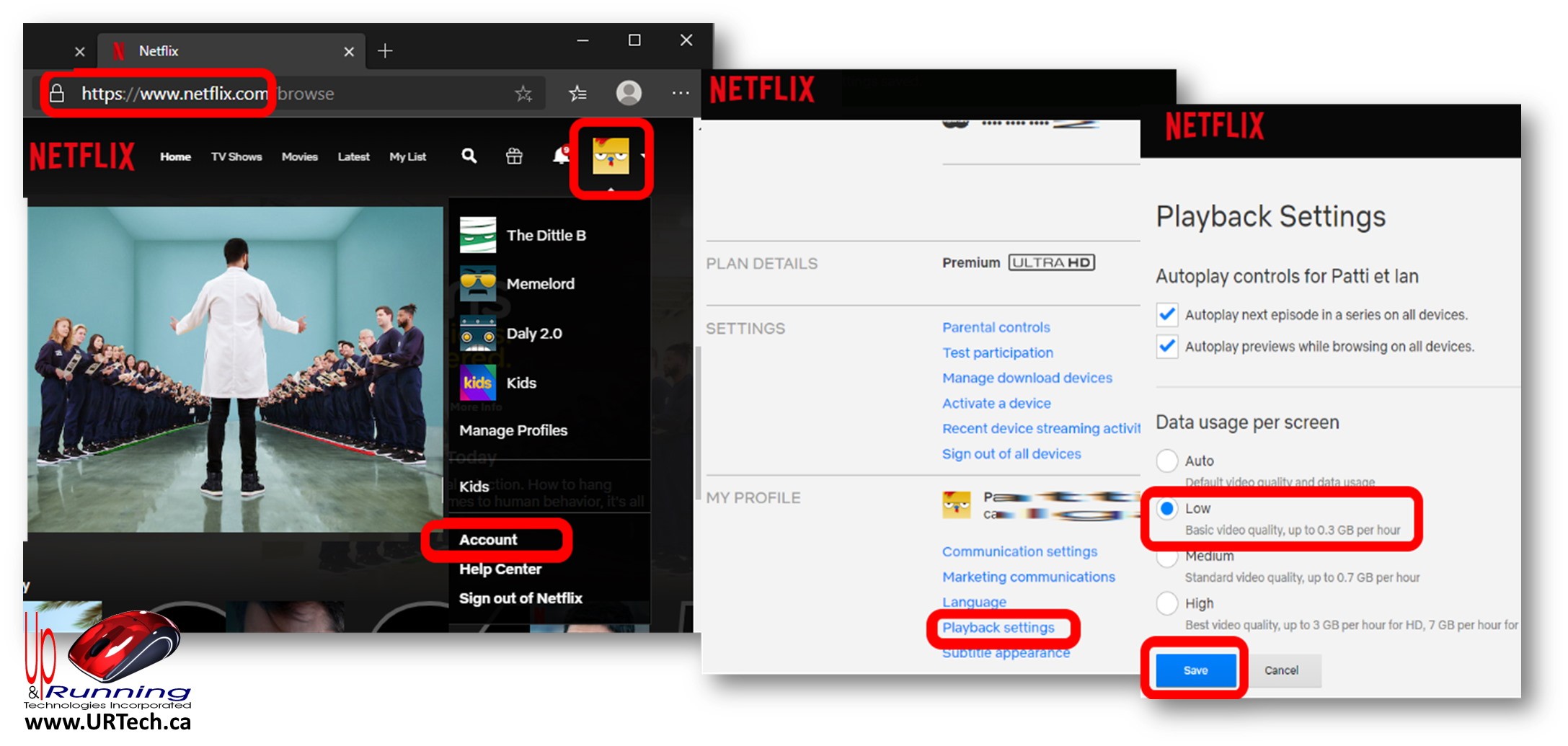
It turns out that because everyone is at home, the internet is getting overloaded with people working from home and other streaming video. So much so that Netflix is forceably reducing the quality of video for all people in some countries and regions like Europe and the UK.
If you want to do your part to keep the economy moving, you can free up some bandwidthe by reduce the quality your video streaming:
To save bandwidth on your Netflix:
NOTE 1 – The changes will take effect within 8 hours.
NOTE 2 – This is a per profile setting so you need to go back to step 2 and click through each of your profiles
NOTE 3 – Data usage settings cannot be adjusted from a Kids profile
This website uses cookies.
View Comments