A gaming computer or laptop that runs at a high temperature is not simply annoying. That heat can actually harm the components within the computer and detrimentally affect the computer’s efficiency or even shorten its life.
Thanks to the high-intensity of the CPU market, you can always find a brand new unit for your gaming PC that’s not too expensive. However, you might not want to budget any resources for that just yet.
Luckily, if your CPU, or central processor, is getting too hot during long or intense gaming sessions, there are a couple of tricks that can help to alleviate the problem.
#1 Consider a CPU Cooler
 Below, we list a few different tips and tricks that can help to keep your CPU’s temperature down. However, if your computer or laptop does not have a cooling system and you frequently ask it to run rigorous tasks, you may want to consider checking out the best CPU coolers available.
Below, we list a few different tips and tricks that can help to keep your CPU’s temperature down. However, if your computer or laptop does not have a cooling system and you frequently ask it to run rigorous tasks, you may want to consider checking out the best CPU coolers available.
CPU coolers are devices that are made specifically to draw heat away from the CPU and other important computer components, and they can greatly lower the CPU’s temperature. There are many different CPU cooler choices available, so it is important to research what experts consider to be the best as well, as what will work the most efficiently in your situation, before purchasing one.
#2 Clean Out the Dust
 One of the biggest reasons why CPUs overheat is because the components inside the computer are dusty. Dust can clog up air passageways, inhibit fans from functioning properly, and a buildup of dust can also cause excess warmth.
One of the biggest reasons why CPUs overheat is because the components inside the computer are dusty. Dust can clog up air passageways, inhibit fans from functioning properly, and a buildup of dust can also cause excess warmth.
How you clean the dust out of a computer depends on the particular computer or laptop model. Most computers have a case that can be easily removed, and the dust can then be taken care of. Remember to be incredibly gentle when removing dust. Use compressed air to blow dust away from computer parts or out of laptop vents.
Focus on the fans if you can. Generally, desktop computers have two fans. One is near or above the CPU, while another generally resides in the back of the computer. Cleaning the fans is essential because if the fans work, they can direct more air towards cooling the key areas of the computer.
You may also be able to find detailed instructions on how to clean out your particular computer or laptop model.
URTech.ca, for example, has an article and video demonstrating how to disassemble a Dell Inspiron and clean the fan.
#3 Run Your Computer with the Case Closed
After cleaning the dust from a computer, many people may consider leaving the case off or open. This seems to make sense—if the case is open, cooler air can get to the CPU, and warm air can escape. However, leaving the case open generally causes more problems than it solves. For one thing, cases are designed to protect computers from as much dust as possible, so leaving the case open means that you’ll most likely be getting more dust in than you had before.
Another reason to leave the case closed is that computers have airways designed to direct airflow to key areas such as the CPU. The fans at the back and above the CPU channel air in a particular way. Opening the case widens or disturbs these airways, so air then flows freely instead of being directed to where it really needs to go in order to keep the CPU cool.
#4 Move the Computer or Laptop to a Cooler Area
 Sometimes, it is not the computer or laptop that is the problem, but the computer or laptop’s location. If you are working near a window, sunlight or warmth from outside can cause the area around the computer to become warm, which can, in turn, lead to an overheated CPU.
Sometimes, it is not the computer or laptop that is the problem, but the computer or laptop’s location. If you are working near a window, sunlight or warmth from outside can cause the area around the computer to become warm, which can, in turn, lead to an overheated CPU.
The same idea applies to areas in direct sunlight, spots in a room that is directly under a heating vent, or spaces near a fireplace. If you work in the kitchen or dining room, having a computer or laptop near a hot stove or oven may cause it to overheat.
Sometimes, the best solution for keeping your CPU cool and prolonging the life of your gaming laptop or PC is to move the entire unit to a place that is away from vents, heat sources, and windows. Any cool or shady area is an ideal location.
#5 Upgrade the Computer’s Fan
 When choosing a gaming PC or laptop, people often consider the graphics, the screen resolution, the sound quality, and what other capabilities the computer offers. There are many different important features to think about before selecting the right computer for your gaming needs. One thing that people may compromise on is the power of the fan. However, powerful, efficient fans are very important when it comes to maintaining a cool CPU.
When choosing a gaming PC or laptop, people often consider the graphics, the screen resolution, the sound quality, and what other capabilities the computer offers. There are many different important features to think about before selecting the right computer for your gaming needs. One thing that people may compromise on is the power of the fan. However, powerful, efficient fans are very important when it comes to maintaining a cool CPU.
Luckily, new or more powerful fans can be installed directly into the computer. If you are using a gaming laptop instead of a PC, fans that sit underneath the laptop can also be purchased. In either case, these fans help to bring extra airflow into the computer, which in turn helps to cool the CPU.
In addition, in the case of laptop fans, many options also elevate the laptop so that there is more airflow underneath, which also aids in cooling the CPU.
Final Words
It may take some trial and error to discover what works best when trying to keep your CPU at a cool temperature. The solution may be a combination of different things, and you may need to set up a maintenance schedule in order to ensure that your gaming computer is always clean and running well.
However, keeping your CPU cool is crucial when it comes to a computer that performs well and has a long life. Taking a few steps to keep your computer’s core temperature down can mean longer, more strenuous gaming sessions, which makes for much more fun in the end.
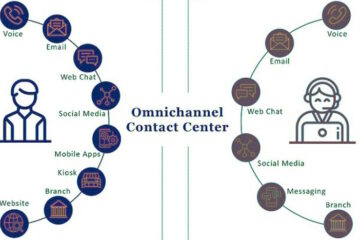


0 Comments