
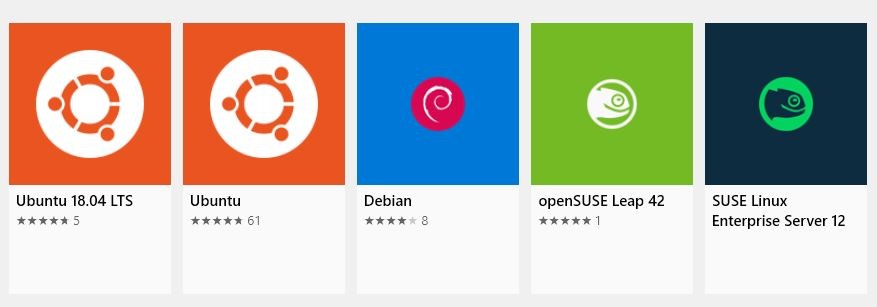
If you are new to Linux or you are serious Linux power user, the new Windows Subsystem For Linux v2 (WSL2) is for you.

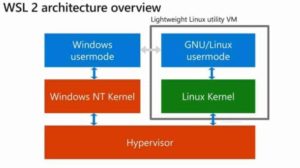
The original Windows Subsystem For Linux (version 1) was effectively an emulator. When you made a command in Linux, it was translated in Windows, executed and then the results were translated back into Linux. While this worked, it was relatively slow and caused some compatibility issues.
WSL2 was announced in May 2019 and completely scraps the old architecture. It now works by creating a highly optimized Linux virtual machine tuned for HyperV that is integrated into Windows 10 so you don’t need to deal with the VM.
One of the surprises we have found is that an administrator is required to install HyperV and Windows Subsystem for Linux, but is NOT required to install or manage anything past that. This means that in enterprise environments, an admin can install the prerequisites and let standard users to go to the Microsoft Store an install Ubuntu or SUSE or whatever Linux they want. Standard users can even convert WSL1 to WSL2 .
For now, yes. In fact, as of Sept 2019, the default is still WSL1 and you need to upgrade to WSL2 manually (see below).
Microsoft’s official line is that there is no talk of deprecating the WSL v1. However given the massive change in architecture we can guess that Microsoft has completely stopped development of WSL 1 and will kill it within a couple of years.

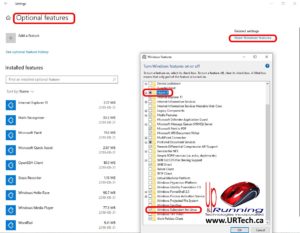
Optionally, WSL and HyperV can easily be installed using the GUI or command line:
Enable-WindowsOptionalFeature -Online -FeatureName VirtualMachinePlatformEnable-WindowsOptionalFeature -Online -FeatureName Microsoft-Windows-Subsystem-Linux
Yes and as of Sept 2019 the default is WSL1 so you must upgrade to WSL2 manually:
wsl -l -vwsl --set-version <DistroName> 2 (note: do not us <> brackets in the DistroName)To set WSL2 to be the default for future installs, open a PowerShell and type: wsl --set-default-version 2
You may find these articles to be useful too:
This website uses cookies.