If you are new to Linux or you are serious Linux power user, the new Windows Subsystem For Linux v2 (WSL2) is for you.
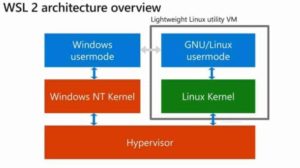 WSL1 vs WSL2
WSL1 vs WSL2
The original Windows Subsystem For Linux (version 1) was effectively an emulator. When you made a command in Linux, it was translated in Windows, executed and then the results were translated back into Linux. While this worked, it was relatively slow and caused some compatibility issues.
WSL2 was announced in May 2019 and completely scraps the old architecture. It now works by creating a highly optimized Linux virtual machine tuned for HyperV that is integrated into Windows 10 so you don’t need to deal with the VM.
Do You Need To Be An Administrator To Run Linux on Windows?
One of the surprises we have found is that an administrator is required to install HyperV and Windows Subsystem for Linux, but is NOT required to install or manage anything past that. This means that in enterprise environments, an admin can install the prerequisites and let standard users to go to the Microsoft Store an install Ubuntu or SUSE or whatever Linux they want. Standard users can even convert WSL1 to WSL2 .
Can I Still Run WSL1?
For now, yes. In fact, as of Sept 2019, the default is still WSL1 and you need to upgrade to WSL2 manually (see below).
Microsoft’s official line is that there is no talk of deprecating the WSL v1. However given the massive change in architecture we can guess that Microsoft has completely stopped development of WSL 1 and will kill it within a couple of years.
How To Get Linux Running On You PC with WSL v2?
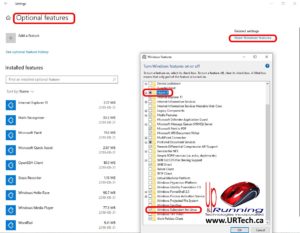 There are just four things you need to install Linux on Windows 10:
There are just four things you need to install Linux on Windows 10:
- Your PC needs to be running the 18917 build of Windows 10 or newer.
- Just click START, type WINVER, and press your enter key to see your Win10 build number
- If you are reading this in 2019, that means you need to join the free Microsoft Insider Program which is pretty simple: Settings > Update & Security > Windows Insider Program and click Get Started to access the latest build (most likely need to select the FAST RING)
- After you have joined, you just have to CHECK FOR UPDATES and the new build will install.
- HyperV must be installed
- Right click START, select APPS AND FEATURES > Click OPTIONAL APPS > click MORE WINDOWS FEATURES (top right) and select HYPER V
- Windows Subsystem for Linux must be installed
- Right click START, select APPS AND FEATURES > Click OPTIONAL APPS > click MORE WINDOWS FEATURES (top right) and select WINDOWS SUBSYSTEM FOR LINUX
- Reboot!
- Go to the MICROSOFT STORE and download whichever distro of Linux you want. Currently there is Ubuntu
Optionally, WSL and HyperV can easily be installed using the GUI or command line:
Enable-WindowsOptionalFeature -Online -FeatureName VirtualMachinePlatformEnable-WindowsOptionalFeature -Online -FeatureName Microsoft-Windows-Subsystem-Linux
Can WSL1 Easily Upgrade to WSL2?
Yes and as of Sept 2019 the default is WSL1 so you must upgrade to WSL2 manually:
- Open a PowerShell (oddly PS does NOT need to be running as an Admin):
- Find out what distro’s and versions you have by running:
wsl -l -v - To upgrade the existing WSL1 to WSL2 type
wsl --set-version <DistroName> 2(note: do not us <> brackets in the DistroName)
How to Set WSL2 To Be The Default
To set WSL2 to be the default for future installs, open a PowerShell and type: wsl --set-default-version 2
Simple WSL2 Video and Documents:
You may find these articles to be useful too:
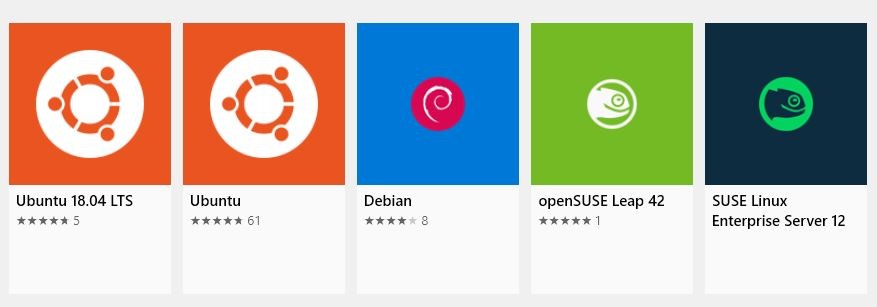
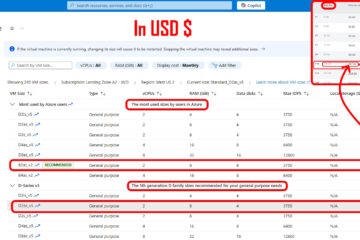
0 Comments