
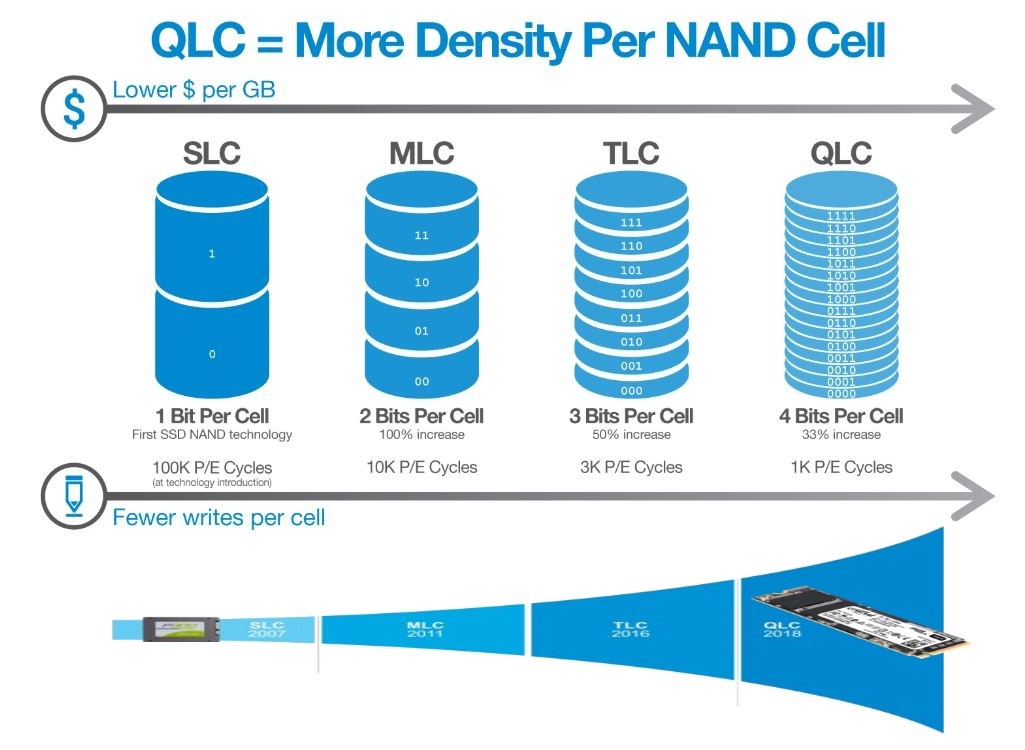

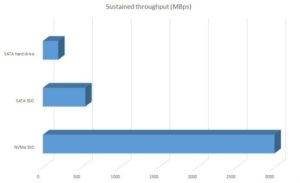
The biggest advantage of SATA connected SSD’s was/is that they were mechanically interchangeable with old school spinning disks. You could just pull your old slow mechanical disk for a new solid state disk (SSD).
When that advance took place in the mid/late 2000’s the world rejoiced.
The first generation of SATA SSD’s had four big problems:
Also the protective steel/plastic housing that traditional spinning disks need to keep their components clean were not needed for SSD’s. The added weight, size and heat issues caused by such housings did not take full advantage of the sold state disks.
All of these options can get confusing.
To make SSD’s easier to select, Dell has developed a Class rating that goes from 10 to 50 and we have them all explained HERE.
We are going to assume you know what the first options looks like. A traditional SATA SSD is a huge improvement to old spinning disks, but in 2019 / 2020 we can do sooo much better. So lets look at the two other options.
M.2 (pronounced ‘m dot 2’) cards are simply small circuit boards that have memory chips soldered onto them and a have a special connector at their thin end. As you can see in the graphic to the right, these M.2 SSD’s have many size standards. The size of the card does NOT have any bearing on the capacity of the SSD.
The numbers are actually milometers. The most common size of M.2 SSD today is a 2280, meaning that it is 22mm wide and 80mm long.
As shown in the image to the right, nearly all SATA M.2 drives have two notches in them. The notches are called ‘keys’ or ‘keyways’.
Take note that we recently found a Dell M.2 SSD that had both the M & B keys but was actually an PCIe/NVMe SSD, so rare as it may be it is possible. When we contacted Dell sales the freaked out and contacted support and they freaked out, as they both agreed we our assessment that their SK Hynix manufactured 256GB and 512GB M.2 SSD was SATA and not PCIe/NVMe. A few hours later, an investigation showed that Dell had this bizarre specimen in production that looked like it was SATA M.2 but infact was PCIe/NVMe.
PCIe connected SSD’s have just one keyway in them. As we just explained there can be exceptions but they are rare.
Dell now tells use the easiest way to glance at a M.2 SSD and figure out if it is SATA or PCIe/NVMe is to consider the screw mount at the far end:
The have cleverly labeled these different types of memory:
If you want the nitty gritty details on the Crucial P1 1TB’s performance and MTBF (meantime between failure) watch this:
We have a followup article you may be interested in titled What Type of SSD Should I Buy?
Beyond normal SSD’s there are even more options we explore in other articles you might be interested in:
This website uses cookies.