
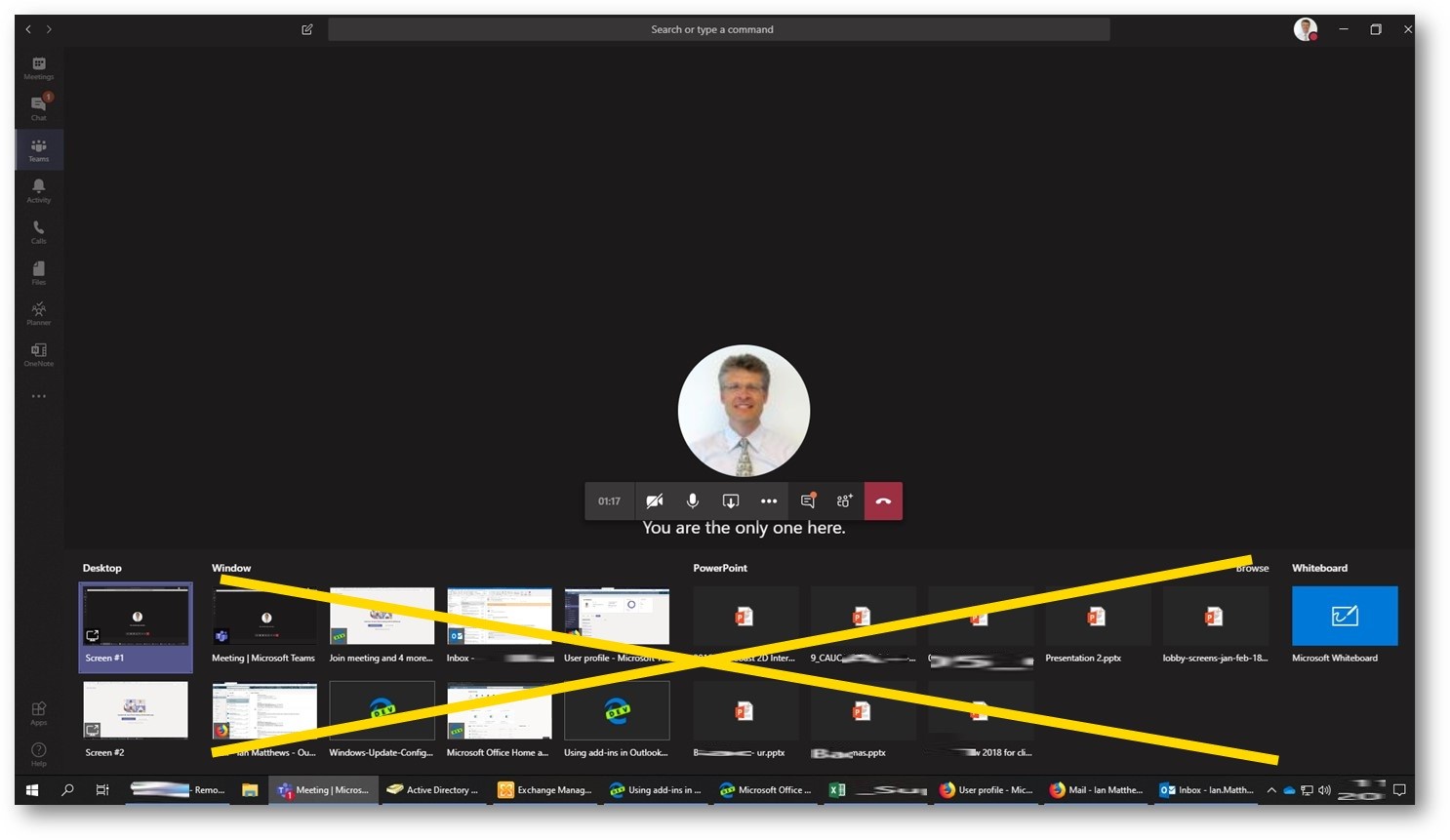
The short version is that you cannot do this today.
If you are using Microsoft Teams and you have users with many windows open, desktop sharing can become very confusing. Users should generally share a desktop and not an application because:
After reading THIS article I thought I had the answer but setting a TEAMS > MEETING POLICIES > SCREEN SHARING MODE to ENTIRE SCREEN does not solve the problem. I called Microsoft Partner Technical support and worked with them for 30 minutes to determine what I already knew. You cannot block application sharing in Teams.
Today you have 3 choices for desktop sharing in Microsoft Teams:
I have formally requested a feature enhancement to add ENTIRE SCREEN ONLY which would block the apps and leave just the DESKTOP(s) and WHITEBOARD. If you want to vote up this request or see its status, click HERE.
This website uses cookies.