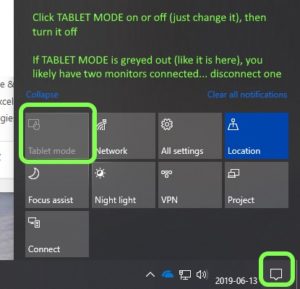 If you run through Windows Update (or in my case an Upgrade to Windows 10 1903) and find all of your desktop icons are missing this is the fix for you:.
If you run through Windows Update (or in my case an Upgrade to Windows 10 1903) and find all of your desktop icons are missing this is the fix for you:.
- Verify your desktop icons still exist by checking in C:\USERS\<YourName>\DESKTOP. If your files and shortcuts are safe continue to the next step
- If you have two screens connected (or an external screen connected to your laptop), disconnect one of the screens
- Click the NOTIFICATIONS icon (bottom right of your screen) to expand the NOTIFICATIONS PANE
- Click on TABLET MODE to turn it on / off (just change it), and then click if OFF
- RIGHT click anywhere on your desktop wallpaper select
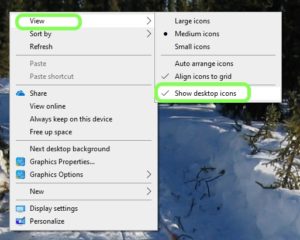 VIEW then SHOW DESKTOP ICONS
VIEW then SHOW DESKTOP ICONS - Plug your second monitor back in, if you unplugged it in step 2
From our experience, these steps resolve the missing desktop phenomenon in nearly all cases.

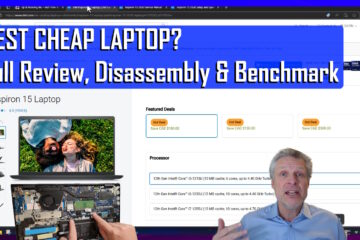
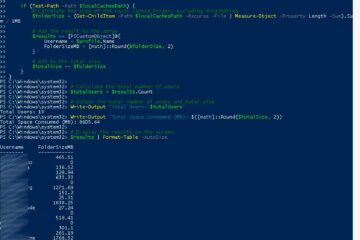
0 Comments