If BOOKINGS is not available to you in your Office365 E3 or E5 account, this video will show you how to enable it.
- Surf to portal.office.com and sign is
- Expand SETTINGS > SERVICES & ADD INS
- Click BOOKINGS and make sure it is turned on
Just because it is turned on, does NOT mean you have it because it may not be licenced (yes, it is free)
- Click BILLING > PURCHASE SURVICES search for BUSINESS APPS (FREE)
- “buy” it for $0
- complete the wizard
Enable BILLINGS for each user
- Click USERS > ACTIVE USERS
- click on the user you want to give Billings to
- Expand LICENSING > BUSINESS APPS (FREE)
- turn on MICROSOFT BOOKINGS


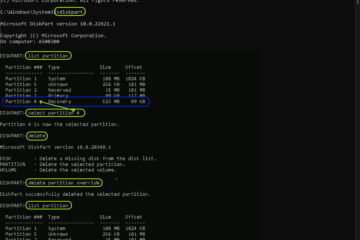
0 Comments