This was a very unusual situation. 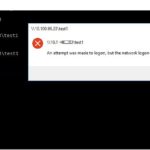 Normally we see computers unable to connect to a UNC share using the Host Name but being just fine with the IP address. When you see this you almost certainly have a DNS issue.
Normally we see computers unable to connect to a UNC share using the Host Name but being just fine with the IP address. When you see this you almost certainly have a DNS issue.
This case was the other way around:
- Can connect on \\<server host name>\<share name>
- Cannot connect on \\<server IP address>\<share name>
When trying to connect to a share using the IP address, you may see:
Windows can’t find ‘\\<server IP address>\<share name>’. Check the spelling and try again.
After working on this for 8+ hours including 4 hours with 3 different Microsoft support techs, we stumbled on the solution. The last tech decided to try using the START command from CMD line and that brought up the following very useful error:
An attempt was made to logon, but the network logon service was not started
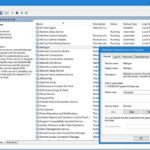 On the destination server START the NETLOGON service, and set it to automatic.
On the destination server START the NETLOGON service, and set it to automatic.
Bingo the problem was solved.
OTHER THINGS TO TRY WHEN YOU CANNOT CONNECT TO AN IP UNC PATH
If the above solution does not solve your issue there are several other items to consider:
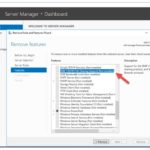 Enable SMB 1.0 – Server 2016 and 2019 have SMB 1.0 disabled by default. You can turn on SMB 1.0 via:
Enable SMB 1.0 – Server 2016 and 2019 have SMB 1.0 disabled by default. You can turn on SMB 1.0 via:
- SERVER MANAGER > ADD FEATURES (see screen shot to the right)
- Script – Enable-WindowsOptionalFeature -Online -FeatureName smb1protocol
- Turn off the firewall and any other security software
- Disable IPv6 – I have not seen this be a problem but Microsoft said they have seen it be an issue
BACKGROUND:
The server in question was running Windows Server 2012 without any problems but was upgraded to Windows Server 2016 and that is when this problem started. We also found that for some unknown reason, Domain Admin’s COULD connect to the UNC share using the IP address.


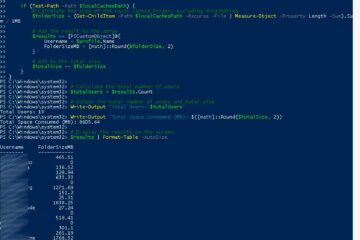
1 Comment
Louisurtech.ca Lopezurtech.ca · November 12, 2021 at 12:30 pm
Click Network and Sharing and change your network from Public to Private OR change your network sharing options to allow sharing on the Public side
-miletx.com