Windows 10 now has a text suggestion function just like cell phones. The feature is very easy to use and is not intrusive so many people will want to enable it.
More intrusive is an autocorrect misspelled words function. I personally dislike autocorrect because I don’t like magic, but most people seem to like it.
There are three ready ways to enable predictive text:
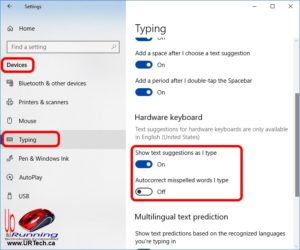 Enable Predictive Text Using the Settings App
Enable Predictive Text Using the Settings App
- Click the START button, then the SETTINGS cog icon
- Click DEVICES
- Click TYPING
- Click to toggle SHOW TEXT SUGGESTIONS AS I TYPE on or off
- Click to toggle AUTOCORRECT MISSPELLED WORDS I TYPE on or off
Enable Predictive Text Using the Registry
You can add the following registry key to enable SHOW TEXT SUGGESTIONS AS I TYPE:
HKEY_CURRENT_USER\Software\Microsoft\Input\Settings\proc_1\loc_0409\im_1
DWORD32 = EnableHwkbTextPrediction
VALUE = 0
Alternately you can download THIS .REG file and apply it which will do the same thing. That .reg file pushes out nicely using tools like PDQ Deploy.
Enable Predictive Text Using the Group Policy
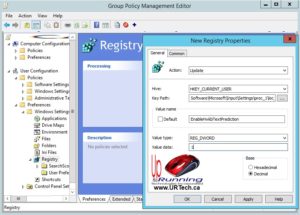
There is not GPO for Windows 10 predictive text, but it is easy enough to make one:
- Create a new GPO or open an existing one using Group Policy Management Editor
- Expand USER > PREFERENCES > WINDOWS > REGISTRY
- Right click on REGISTRY and select NEW REGISTRY ITEM
- ACTION = UPDATE
- HIVE = HKEY_CURRENT_USER
- KEY PATH = Software\Microsoft\Input\Settings\proc_1\loc_0409\im_1
- VALUE NAME = EnableHwkbTextPrediction
- VALUE TYPE = REG_DWORD
- VALUE DATA = 1



0 Comments