If your Outlook returns a yellow box saying “Something went wrong and your search couldn’t be completed” the most likely issue is your Windows Search Service is damaged.
You can verify this in two ways:
- Click the START button and type something. If it shows SEARCH INDEXING WAS TURNED OFF. TURN INDEXING BACK ON, this is likely your issue
- Click the START button and type SERVICES.MSC to start the Services management console and see if the WINDOWS SEARCH service is not running.
To fix this problem you should RIGHT click on the WINDOWS SEARCH service and select START. In the unlikely event that works, you are done, but most likely you will need to flush an rebuild the Windows Search service. The fastest way to solve this is to delete the Windows Search Service data and have it rebuild from scratch.
- Click the START button and type SERVICES.MSC to start the Services management console
- Double click on WINDOWS SEARCH and set it to DISABLED (as shown in the screen shot above)
- Note that STOP will not do the trick, you must force it to DISABLE
- Reboot
- Delete all files from both:
C:\ProgramData\Microsoft\Search\Data\Applications\Windows
C:\ProgramData\Microsoft\Search\Data\Temp- These are hidden files, so be sure that hidden files are made visible
- Click the START button and type SERVICES.MSC to start the Services management console
- Double click on WINDOWS SEARCH and set it to AUTOMATIC – DELAYED START
- Either reboot or manually start the WINDOWS SEARCH service
As this point all search indexes have been removed and will take time to rebuild. Outlook, in particular, will only rebuild it’s index when it is running so make sure you leave Outlook up for a few hours. You can tell it is working because when you do a search in Outlook it will have a ‘we’re indexing right now, try again later’ type message and not the yellow bar ‘Something Went Wrong…’ message.
If you are adventurous you can also try to force the start from the command line. If the Search Service has corrupted data, you will see SERVICE SPECIFIC ERROR 2147750271 if you try to start the WINDOWS SEARCH service from a CMD line (NET START “WINDOWS SEARCH”).
This can be a tedious process if you are just trying to complete homework and need to find some old content. Some will give up and same it is DomyEssay for me .
If you still have problems run the System File Checker:
- Right click on the START button and select CMD (ADMIN) or POWERSHELL (ADMIN)
- Type
sfc /scannowand press enter
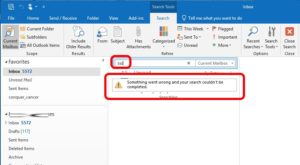
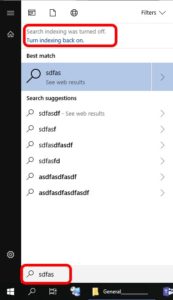
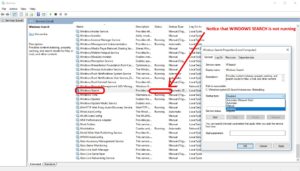



17 Comments