There are two easy ways to trace an email in the Office 365 GUI. One is in the Exchange Admin Center and the other is in Security and Compliance:
Trace A Message Using The Exchange Admin Center:
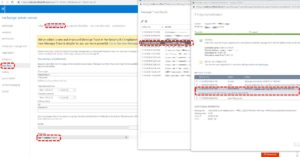 Log into https://portal.office.com
Log into https://portal.office.com- Scroll to the bottom and expand ADMIN CENTERS
- Click on EXCHANGE
- Click on MAIL FLOW from the menu on the left
- Click MESSAGE TRACE from the top menu bar
- Enter in a users email address in the RECIPIENT field
- Click SEARCH
- In the MESSAGE TRACE RESULTS window click on the email in question
- In the MESSAGE EVENTS pane, find the most current entry and expand it
Trace A Message Using The Security and Compliance Center
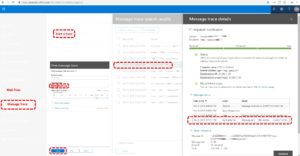 Log into https://portal.office.com
Log into https://portal.office.com- Scroll to the bottom and expand ADMIN CENTERS
- Click on MAIL FLOW then MESSAGE TRACE from the menu on the left
- Enter a users email in the TO THESE PEOPLE field
- Click SEARCH
- In the MESSAGE TRACE SEARCH RESULTS window click on the email in question
- In the MESSAGE TRACE RESULTS window click on the email in question
- In the MESSAGE EVENTS pane, find the most current entry and expand it
If you do not see the email you are looking for then it did not get to Microsoft’s Office 365 servers and you need to go back to the sender to find out what happened at their end.


1 Comment
Email Tracking Office 365 - Message Trace In The Security & Compliance Center - Office 365 · December 28, 2020 at 8:53 am
[…] 5. SOLVED: How To Perform A Message Trace In Office365 … […]