
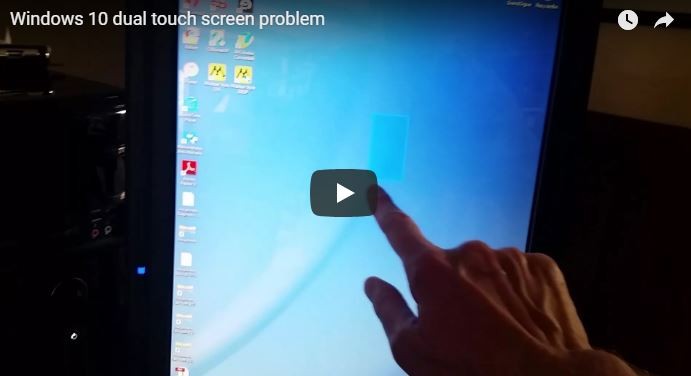
I recently acquired a Dell Inspiron 24″ All In One with a touch screen and added my old Acer T231H 24″ as a second screen. When I touched the Acer, the mouse would move on the Dell… this is not good. Because I was using a beta of Windows 10 (slow ring), I thought that the build of Windows I was using had a problem (just like in the video below, although that is not my computer) but that was not the problem.
I should have gone through the usual Touch Screen Troubleshooting routines (below) because I was able to fix it in about 30 seconds.

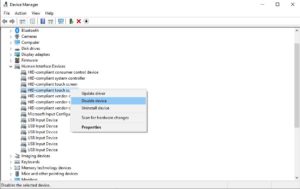
If none of these work for you try traditional hardware troubleshooting techniques.
This website uses cookies.
View Comments
just make the monitor your main display that you are using for touchscreen lol, its an easy fix. sorry im two years late to the party
I've developed a useful tool which separates your mouse input from your touchscreen input. This way your mouse pointer does not get repositioned every time you tap on your touchscreen. I made this software because this problem basically makes it impossible (or at least impractical) to use a touchscreen as a secondary monitor with a mix console. Anyway please try my software as it solves this problem and makes life with multiple touchscreen / non-touchscreen monitors a lot easier.
https://touchmousetools.com/
Working Solution Planar Touchscreen windows 10. PXL2430MW, I was having trouble with this screen and here's what ultimately fixed the touch screen. In the US we use 60 Hz power frequency. Windows 10 was automatically selecting 59.940 Hz and my touch screen was not working under these conditions.
SOLUTION:
1. Hit the WINDOWS KEY & type settings
2. Click on DISPLAY
3. Scroll to bottom of page and click on ADVANCED DISPLAY SETTINGS
4. Select 60.000 Hz and then keep if your screen is ok.
Now try the touch screen again.
These settings will not work for all but I have had this screen for years and it definitely fixed my issue.
Also make sure there is not dirt build up around the lip of the screen all the way around. If there is dust, the optical sensor on the top corner edges will not be able to see pen/finger.
Thank you!!
Go to "screen solution" in the main screen????
My solution for this problem is as follow:
1- Go to "screen resolution" in the main screen.
2.-Select "duplicate screens".
3.-Go to "Calibrate touch screen" in "Panel Control" and select "Tablet PC settings".
4.- Check if both screens have "touch control" activated; calibrate if necessary selecting the active touch screen.
5.- Go again to "screen resolution" and select "Expand or extend these screens".
In this way the touch pannel is activated in the correct screen.