If you want to set your modern Windows (Win 10, Server 2016, Server 2019…) to not download and install updates automatically, there is a simple Group Policy Object you can create:
GPO To Stop Windows From Automatically Updating:
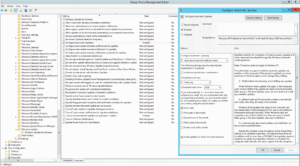 Expand COMPUTER > POLICIES > ADMINISTRATIVE TOOLS > WINDOWS COMPONENTS > WINDOWS UPDATE
Expand COMPUTER > POLICIES > ADMINISTRATIVE TOOLS > WINDOWS COMPONENTS > WINDOWS UPDATE- Set CONFIGURE AUTOMATIC UPDATES to ENABLED and select a CONFIGURE AUTOMATIC UPDATING option from the drop down
- We like #3 AUTO DOWNLOAD AND NOTIFY FOR INSTALL
- Most techs will also want to click the INSTALL UPDATES FOR OTHER MICROSOFT PRODUCTS check box (in the bottom right)
Registry Entry To Stop Windows From Automatically Updating:
- Expand HKEY_LOCAL_MACHINE > SOFTWARE > Policies > Microsoft > Windows > WindowsUpdate > AU
- Right click and add a the following keys (without the quotes):
"NoAutoUpdate"=dword:00000000
"AUOptions"=dword:00000003
"AllowMUUpdateService"=dword:00000001
"IncludeRecommendedUpdates"=dword:00000001
Alternately you can download a REG file with these entries already constructed for you from us HERE.



0 Comments