
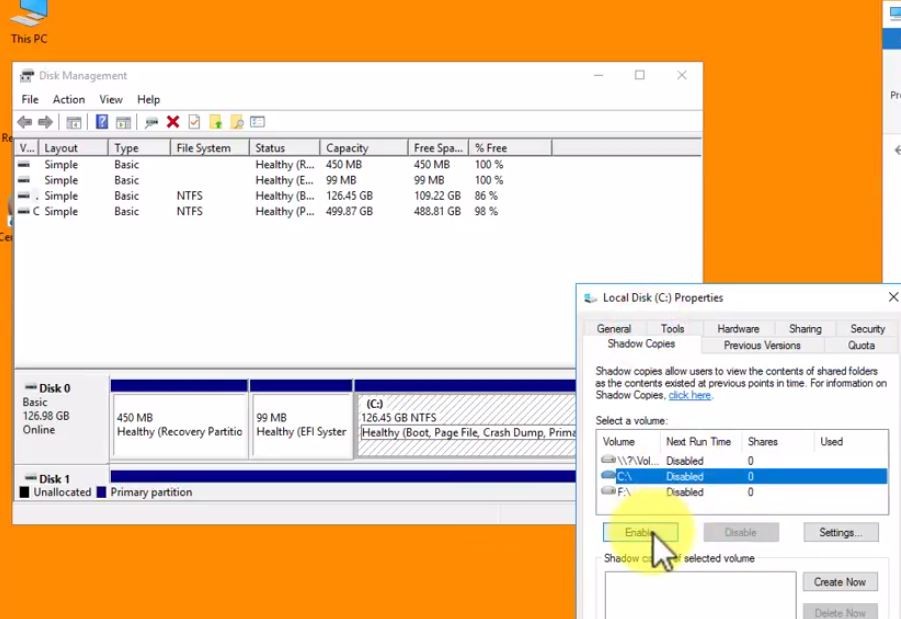
Recently we have received a number of complaints from people that Microsoft Windows Server 2016 does not have Shadow Copies so Previous Versions no longer functions. While this is more or less true in Windows 10 (you need a second hard disk to make it work), it is not true for Server 2016.

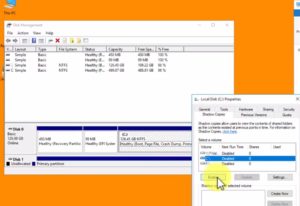
This website uses cookies.
View Comments
Worked! Thanks =)
Thank you a lot for sharing this. I knew it was easy to set Shadow Copies and Previous Versions, but I just couldn't figure it out.