There are only a few things about Windows 10 1803 (build from Spring 2018) I do not like and one of them is that Microsoft removed FILE EXPLORER but added PHOTOS and DOCUMENTS to the START menu, even on the Pro and Enterprise versions. While that is great for home users, most companies have their staff keep files on network shares so they will want the old FILE EXPLORER shortcut back.
Fortunately, adding FILE EXPLORER and removing DOCUMENTS and PHOTOS to the START menu is easy:
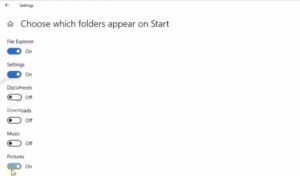 Click START
Click START- Right click on any of the icon in the left most rail (except POWER and your picture at the top)
- Click PERSONALIZE THIS LIST
- Click FILE EXPLORER on and the others off
To change FILE EXPLORER from QUICK LAUNCH to THIS PC:
- Click START
- Click on FILE EXPLORER (or DOCUMENTS or PHOTOS or anything that brings up a system window)
- Click the VIEW tab (top)
- Click OPTIONS button (right)
- Change OPEN FILE EXPLORER TO from QUICK LAUNCH to THIS PC
The video below shows how to make these changes in case you are lost:

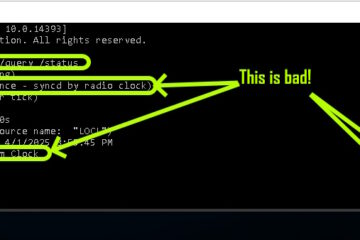
0 Comments