If you see a number of ‘hardware’ failures in Device Manager in your Virtual Machines. Specifically:
You can safely right click and uninstall the:
- Microsoft Hyper-V PCI Server
- Microsoft Hyper-V Virtual Machine Bus Provider, and
- Microsoft Hyper-V Virtualization Infrastructure Driver
but the Hyper-V Network Switch Default Miniport will not go. Fortunately there is an easy fix for this. To resolve the ‘bang’ (yellow triangle) on the Hyper-V Network Switch Default Miniport, simply: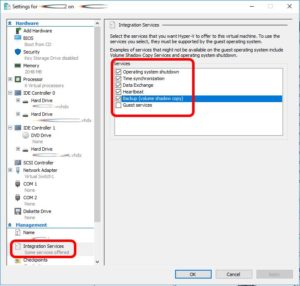
- In Hyper-V Manager (or Cluster Server Manager), click on the VM in question
- Go into SETTINGS and expand INTEGRATION SERVICES
- Remove the check mark from all of the services
- Reboot the VM (you can check to make sure there are no errors/failures showing in DEVICE MANAGER if you want)
- Go back into SETTINGS and expand INTEGRATION SERVICES
- Add the check mark to enable any of the services you want to be provided from the Host to the VM’s. In most cases other than DC’s you will want to enable all Integration Services. In the case of a DC, you will likely want to exclude the TIME SYNCHRONIZATION service.
- Reboot
- Enjoy
In my case, these failed devices appeared after upgrading a HyperV VM from version 5 to version 8 (Server 2016) but other processes will cause these issues too. This fix came from the Microsoft Partner Support forum I posted in a few days ago and you can read more details HERE if you care.
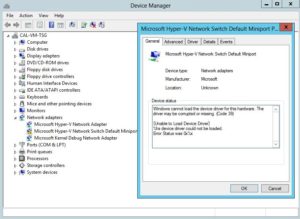




0 Comments