If you have Windows Server Update Services (WSUS) you can easily change the PRODUCTS AND CLASSIFICATIONS by clicking OPTIONS > PRODUCTS AND CLASSIFICATIONS. If you are using System Center to rollout Windows Updates, it is much more complex to change what products and categories SCCM is downloading from Microsoft and pushing to your PC’s.
To Change the Windows Update PRODUCTS AND CLASSIFICATIONS in SCCM:

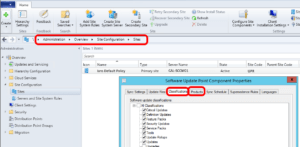
This website uses cookies.