If you have a program that appears in the Task Bar but not on any of your screens you likely have one of two problems. Fortunately both are easy to fix.
PROGRAM IS RESTORED TO A POSITION ON A SCREEN YOU CANNOT SEE
I have seen this occur in two instances: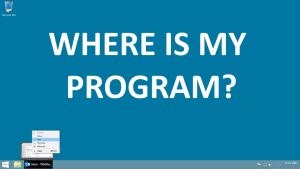
- When the program is on a non-existent screen which can happen when a screen is removed or if you drag a program window off the screen (which SHOULD not be possible)
- When the program has been moved under the Task Bar
The fix is to use the old keyboard commands to relocate the program to a part of the screen you can see.
- Put your mouse over (do NOT click) the program in the Task Bar until the preview appears directly above it
- Right Click on the preview and select MOVE
- Use the arrow keys on the keyboard to relocate to a part of the screen you can see
- Press the ENTER key on your keyboard when it is moved
- You can then use the mouse to move and resize the window as you see fit
PROGRAM HAS BEEN RESIZED TO A SINGLE PIXEL
I have see this only twice in 20+ years but it does happen. The fix is to use old keyboard commands to resize the program window:
- Put your mouse over (do NOT click) the program in the Task Bar until the preview appears directly above it
- Right Click on the preview and select SIZE or MOVE
- Press the Down or Right arrow key on the keyboard have it resize to what should be its minimum size
- Press the ENTER key on your keyboard when it is moved
- You can then use the mouse to resize the window as you see fit
If none of these options work:
- Put your mouse over (do NOT click) the program in the Task Bar until the preview appears directly above it
- Right Click on the preview and select MAXIMIZE
If the program appears full screen, then it is running but is just not visible to you. Click RESTORE and try both of the options above again.
You may find other sites like THIS ONE useful too.
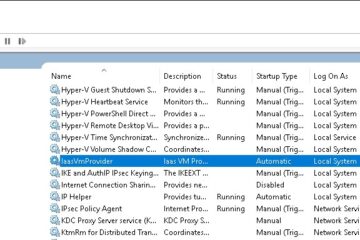


84 Comments