If you have a program that appears in the Task Bar but not on any of your screens you likely have one of two problems. Fortunately both are easy to fix.
PROGRAM IS RESTORED TO A POSITION ON A SCREEN YOU CANNOT SEE
I have seen this occur in two instances: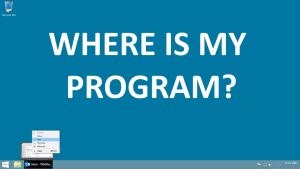
- When the program is on a non-existent screen which can happen when a screen is removed or if you drag a program window off the screen (which SHOULD not be possible)
- When the program has been moved under the Task Bar
The fix is to use the old keyboard commands to relocate the program to a part of the screen you can see.
- Put your mouse over (do NOT click) the program in the Task Bar until the preview appears directly above it
- Right Click on the preview and select MOVE
- Use the arrow keys on the keyboard to relocate to a part of the screen you can see
- Press the ENTER key on your keyboard when it is moved
- You can then use the mouse to move and resize the window as you see fit
PROGRAM HAS BEEN RESIZED TO A SINGLE PIXEL
I have see this only twice in 20+ years but it does happen. The fix is to use old keyboard commands to resize the program window:
- Put your mouse over (do NOT click) the program in the Task Bar until the preview appears directly above it
- Right Click on the preview and select SIZE or MOVE
- Press the Down or Right arrow key on the keyboard have it resize to what should be its minimum size
- Press the ENTER key on your keyboard when it is moved
- You can then use the mouse to resize the window as you see fit
If none of these options work:
- Put your mouse over (do NOT click) the program in the Task Bar until the preview appears directly above it
- Right Click on the preview and select MAXIMIZE
If the program appears full screen, then it is running but is just not visible to you. Click RESTORE and try both of the options above again.
You may find other sites like THIS ONE useful too.



84 Comments
Robert Charles · December 10, 2019 at 3:32 am
I have the same problem but when I i try to click right on the preview it just disappears and no options appear, If I click on taskbar it only gives me the option to pin and close
Edwin · October 10, 2019 at 7:30 am
I tried the steps above but when I get to #3, I get a ‘doorbell’ type ding sound. Like something is blocked. Please help.
Ian Matthews · October 10, 2019 at 6:53 pm
The doorbell alert means you are trying to do something that is not allowed (as you no doubt suspected). Have you tried selecting MAXIMIZE on the program to see what you can see?
alyaa nadhira · October 9, 2019 at 8:27 pm
very useful thankyou!
Norbert H Henn · September 29, 2019 at 4:06 pm
You did not solve my issue but provided the key. The only icon I had to move was the SETTINGS. Somehow the display tried to add another screen. I guess since there was no other display hooked up, it tried to create a second one on itself? Anyway, I selected DISPLAY under SETTINGS after moving it as you described and selected SHOW ONLY ON 1. That immediately eliminated my problem. Is there a single button or key that will try to create a second or screen on same monitor?
33amps · September 28, 2019 at 4:00 pm
Ah this is a gem! Thank god I stumbled upon it and solved a problem I had been carrying along.
Dennis · August 27, 2019 at 9:39 am
Thank you very much, kind sir! When I previously had this problem, I always had to uninstall it with Your Uninstaller in Advanced Mode but now I can solve this problem in less than a minute. Much appreciated.
Laundry Room · August 16, 2019 at 7:47 am
thank you so much for this article! This saved my life, I have a program that would open and run but not display, this trick worked like a charm. Question, do you know why or how this happens? I think this is the first time I have ever encountered this issue.
Ian Matthews · August 19, 2019 at 12:05 pm
It should not be possible, but the seems to occur most often (in my experience) when screens are changed. Specifically, when a user RDP’s to a PC, the remote protocal moves active windows to a visible location (i.e. you may have 2 monitors at home but 3 in the office, so apps need to be relocated).
William C. Arndt · August 16, 2019 at 6:17 am
I have Mouse Recorder Premium. It is off the screen. The only options I have is Minimize and Close. Restore is grayed out. There is no Maximize, Move, or Size. Now what do I do?
Ian Matthews · August 19, 2019 at 12:06 pm
That would be unusual. You could uninstall the app, reboot, run a registy cleaner (like CCleaner free) to remove any orphaned settings like window location) and then reinstall.
I hope that helps.
Mingo · August 7, 2019 at 12:36 am
Hi, I don’t se option “move” only minimize and close. Window of this program can not be resized so I thin there is an issue why I there is not “move” option. Have you any sugestion? Thanks
Ian Matthews · August 7, 2019 at 6:05 pm
That is odd Mingo. Do you see the RESTORE MOVE SIZE MINIMIZE MAXIMIZE options list but have MOVE greyed out?
Brenda · July 30, 2019 at 5:06 pm
Thank you so much! I couldn’t figure it out. Other excel files worked, I could convert the file to a pdf, but I couldn’t view it. Much appreciated!!!
Carlos Fernando Gallardo Ibarra · July 24, 2019 at 10:10 am
Thanks, works like a charm!
JESSE · June 25, 2019 at 4:52 pm
You saved the world one more day… THANKS!”!!!
Celtics33 · June 24, 2019 at 6:24 am
Thanks so much!!!!
alex morrison · June 21, 2019 at 1:25 pm
Thanks much!!
7lowa · April 16, 2019 at 12:08 am
thank you!!