If you have a Dell EqualLogic SAN or similar product providing shared disk for your cluster and you see: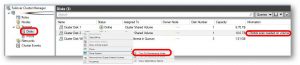
CHKDSK SCAN NEEDED ON VOLUME
don’t panic. In the ‘old days’ a Chkdsk could take days to complete on a large volume. Today however, if you are running Server 2012, R2 or Server 2016, you can use the new /SPOTFIX switch to make your Chkdsk very fast.
The next concern is “should a Chkdsk be run on an iSCSI SAN dedicated disk”? The answer is usually yes. In my case running a Dell EqualLogic P4210 array, the hardware is block level and has no idea what the operating system is doing so you need to do what Window says.
How to Chkdsk a Cluster Shared Volume:
- Shut down all of the VM’s or file shares on the volume on the cluster
- In Cluster Server Manager, expand STORAGE and DISK
- Right click on the disk in question and select MORE ACTIONS > TURN ON MAINTENANCE MODE (see screen shot at top right of this page)

- Start up a PowerShell or a CMD prompt as an Admin
- Turn off any extra VSS (Volume Shadow Copy) writers. In Dell’s EqualLogic’s case the command is C:\Program Files\EqualLogic\bin>eqlvss /unregserver
- Run chkdsk C:\ClusterStorage\<cluster-volume-name> /scan
- This will likely come back with errors and in the notes it will tell you to run Chkdsk /SPOTFIX and that is exactly what you should do
- When this is done it will likely tell you it found problems and you need to schedule a repair for the next reboot, agree to this by pressing Y and enter
- Reboot that Windows Server host in your cluster and wait just a few minutes.
- When that server comes back up, login and turn on any extra VSS (Volume Shadow Copy) writers. In Dell’s EqualLogic’s case the command is C:\Program Files\EqualLogic\bin>eqlvss /regserver
SPOTFIX is amazingly fast, taking less than a second when it used to take hours. Look at this comparison of Chkdsk /f and Chkdsk /Spotfix speed graph below:
For more information on new Chkdsk features read THIS POST.
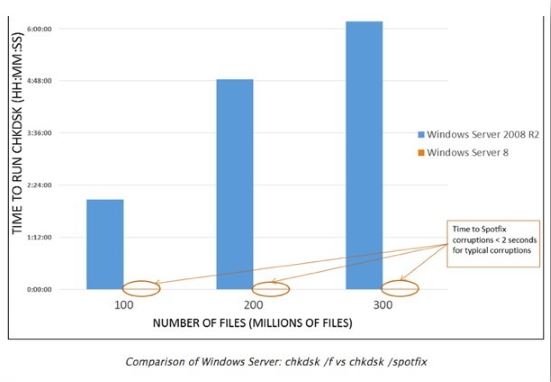

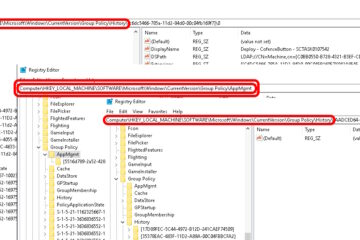

0 Comments