If you have messy data that includes both numbers and letters in the same cell but want to separate the numbers from the letters, you can use Flash Fill. Flash Fill is built into Excel 2013, 2016 and presumably every future version.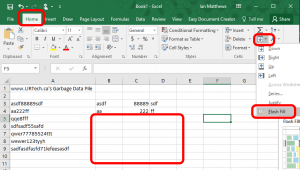
Flash Fill typically populates cells automatically (like and autocorrect function) but if the pattern established in adjacent cells is odd, you might have force it, which is pretty easy.
Watch our two minute video explanation of how to separate letters from numbers in Excel
If you have more complex issues trying to separate numbers from text in Excel columns, our explanation of how to make this happen using a formula might be just the trick you were looking for.

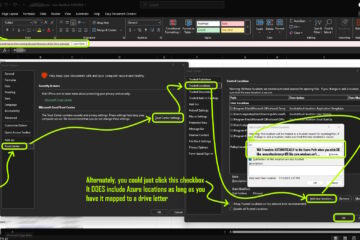
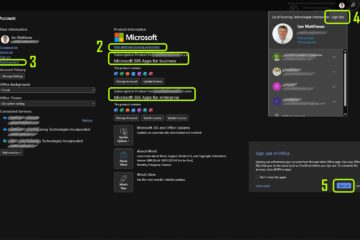
2 Comments
SOLVED: VIDEO: Count or Remove Duplicates & Consolidate Data in Excel – Up & Running Technologies, Tech How To's · February 6, 2024 at 11:16 pm
[…] demonstrate how to remove duplicate entries in Excel. Specifically, this Excel tips and tricks tutorial shows you how to use the consolidate function to count how many times an entry exists. […]
SOLVED: Video: How to Separate Numbers From Letters In an Excel Text String - Up & Running Technologies Calgary · October 6, 2016 at 7:47 pm
[…] Oct 6 2016 – Before you spend a lot of time on creating a formula to separate text from numbers in Excel, watch our two minute video on how to use Excel’… function to do this work for […]