If you have installed and uninstalled programs on your Windows 10 (actually Windows XP, Vista, 7, 8 or 8.1 too) computer there are likely many entrails left that did not get removed cleanly. Over time these bits can bung up your system.
You can download the free ‘portable’ version here and the free ‘install’ version here.
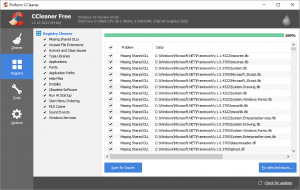 CCleaner has released a free cleaner that:
CCleaner has released a free cleaner that:
- is easy to use
- fully supports Windows 10 (and Windows XP, Vista, 7, 8 or 8.1 too)
- does not come with adware or other garbage
- does not change your home page
- does not have popup adverts
- does not track your actions
- is very complete
- has a “portable” option (which means it does not install… you just run the simple executable and it does its work)
It is broken into several easy to digest modules that are NOT dependent on each other. This means:
- if you just want a registry cleaner, this is the tool for you
- If you just want to remove dead files, this is the tool for you
- If you just want to uninstall stuck applications, this is the tool for you
- If you want a duplicate file checker or disk wiper or disk space analyzer, this is the tool for you
In case you are wondering, no I am not paid a penny and did not receive anything from the developer. I just love this free Windows 10 clean up tool because of its simplicity and completeness and I put together this short demo video to show off its features.
I have run this tool on both released and beta versions (build 14367) of Windows 10 without any problems but as always when working with utilities you should backup your files and be careful when working with Windows 10 cleaners.
I used to use REGISTRY SMOKER (aka XP Smoker) even on Windows 10, but the developer has not updated it in years and CCleaner can (if you wish) perform so many more tasks without even installing.

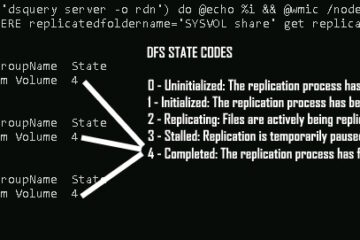
1 Comment
SOLVED: Windows 10 Storage Sense Free & Easy Disk Cleanup: – Up & Running Technologies, Tech How To's · June 7, 2021 at 1:19 pm
[…] you do want to use a non-Microsoft utility to clean up your drive we have a video explaining how to source and use CCleaner HERE which is an excellent and free […]