If you have a Dell laptop, like my Inspiron 17 5000 series, you may find that USB connected devices, like your cell phone, do not change after the machine has been put into SLEEP mode.
I looked through the BIOS, checked DEVICE MANAGER > USB, POWER OPTIONS and more but could not find a resolution.
I called Dell support and was wrongly told that the problem is my connection. Specifically, only USB3 ports would charge devices when the computer is in SLEEP. This is wrong.
After an hour of goofing around, running diagnostics and flashing the BIOS, the solution was found.
If you want to enable your USB connected devices to charge while the computer is asleep, you need to ENABLE USB WAKE SUPPORT in the BIOS:

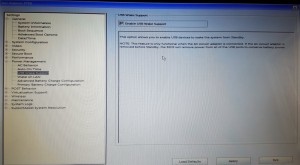
You should now find that ALL of your Dell USB ports provide power even when the laptop is asleep.
This website uses cookies.
View Comments
Thank you. Worked perfectly.
FANTASTIC. I looked for a solution everywhere until I found it here. Thank you loads.
Hi, your instructions are not very clear because when i press f2 It shows the setups and i moved to the advance tab and I saw the wake support disabled and i enabled it but my phone is still not changing
Hi Folks...again,
Could you pls help me with the problem I mentioned earlier?
My BIOS is not the same as yours.
What should I do to solve this USB issue for God sake? :(
Really need help out here...
Looking fwd...
Sincerely
Petar
Hi Petar; I have not seen a modern Dell laptop that does not have the option. Have you tried updating your firmware: http://www.dell.com/support > BY PRODUCT ...