If you are like me, you want consistency in your Operating System. So while I appreciate the thought and the logic behind having the MY COMPUTER / FILE EXPLORER opening to a dynamically changing list of frequently used items, it makes me crazy. I want FILE EXPLORER to open to the same C:\, DOCUMENTS, PICTURES,… listing that has been in place since Windows 95. Fortunately there is an easy way to change FILE EXPLORER to the old MY COMPUTER / FILE EXPLORER:

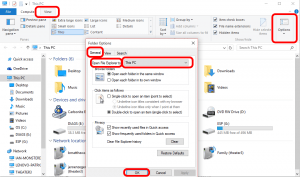
This website uses cookies.