UPDATE: June 21, 2016 – Microsoft has released a free repair tool for the Windows 10 START menu. You can read very brief explanation and download it here.
UPDATE: Jan 19 2018 – If your issue is that typing searches into the START menu is very slow or sluggish, the easy solution is HERE.
If you have been through the typical fixes for the annoying problem of having your Windows 10 Start Button not working, then this is the page for you. In case you are just starting to work on this problem, you might be interested in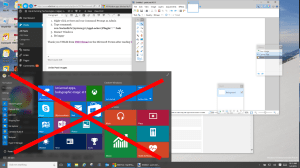 our most popular page of 2015 which contains four very common fixes for this problem: “Windows 10 Start Menu and Modern Apps Do Not Function” .
our most popular page of 2015 which contains four very common fixes for this problem: “Windows 10 Start Menu and Modern Apps Do Not Function” .
This page explains a more complex, but certainly not difficult solution, to the Windows 10 Start Button does not function problem. The premise is that your “Tile Data Layer” database is corrupt and so all you have to do is copy that database from another profile:
Step 1: Create New Profiles
- Login to windows (in your normal and broken Windows profile)
- Right-click the Start button, then Command Prompt (Admin)
- If that fails try Press WINDOWS key + X Key and select Command Prompt (Admin)
- Enter the following commands (one at a time and press ENTER after each one) in the Command Prompt window
.
net user TempAdmin1 “password1” /add
net user TempAdmin2″“password2” /add
net localgroup administrators “TempAdmin2” /add
.
- Sign out (you can try CNTL+ALT+DEL and select SIGN OUT if you are stuck)
STEP 2: Copy the TileDataLayer Database:
- Login to the TempAdmin1 account using password password1
- Logout (do not SWITCH USERS)
- Login to the TempAdmin2 account, using password2
- Click START and select File Explorer, click the VIEW tab (at the top of the screen), then check on Hidden Items
- Double click your way to C:\Users\TempAdmin1\AppData\Local\TileDataLayer
- Click CONTINUE when you see the security prompt
- Right-click the folder DATABASE and select COPY from the context menu
- Double click your way to (C:\Users\<YOUR USERNAME>\AppData\Local\TileDataLayer)
- Right-click the DATABASE folder and Rename to DATABASE.DelMe
- Right-click on an blank area in that folder, and select PASTE
- Reboot your Windows 10 PC and then sign into the user that had the problem
If your Windows 10 Start Button is working, you are done, otherwise proceed to step 3 below.
STEP 3: Reregister the AppPackages – NOT ALWAYS REQUIRED
There are reports from several people that the simply replacing the TileDataLayer Database did not resolve the Windows 10 Start Button not working problem. If this is your situation, login as the user with the failing Windows 10 Start Button and run through the following process
- Press WINDOWS Key + R on your keyboard
- if this does not work try CNTL+ALT+DEL and select START
- Type POWERSHELL and press Enter
- Right click on the PowerShell icon on the taskbar and select RUN AS ADMINISTRATOR
- Copy / Paste the following command in the Administrator: Windows PowerShell window and press Enter key:
Get-AppXPackage -AllUsers | Foreach {Add-AppxPackage -DisableDevelopmentMode -Register “$($_.InstallLocation)\AppXManifest.xml”} - Wait for PowerShell to execute and complete the command.
- Ignore the errors in red color that may pop up.
- When it finishes (which will be a few minutes) try hitting START button and hopefully your Windows 10 START button will be working now
I certainly hope this fixes your problem like it has mine. This is a giant pain in the butt that I have reported to Microsoft Partner Support and I hope the fix sooooooon! Let me know how it works for you.
If you are still out of your mind trying to fix this, I think the only other solution I found that looked like it had promise (which I have NOT tested) is: http://webdevelopermeer.blogspot.de/2014/10/windows-81-apps-wont-open.html
I used several sources for this fix but the most notable is: http://forums.saliu.com/windows-10.htm THANKS Ion!
UPDATE Sept 25 2015: I asked Microsoft Partner Support if they were aware of the issue and if there was an ETA for resolution. They responded with:
…The solutions you have summarized are very useful. They will work for some machines. However, from my experience, the “start menu does not work” is a known issue, or may be a bug in Windows 10, which is actively under investigation. You can refer to the following post:
As I know, for now, there is no an exact solution for this issue…



80 Comments