UPDATE: June 21, 2016 – Microsoft has released a free repair tool for the Windows 10 START menu. You can read very brief explanation and download it here.
.
It was a dark and stormy nighty in April when I installed Windows 10 build 10041 (on the fast ring) and the START button stopped working… ok enough fun. If you have installed a recent Windows 10 build you may find that the START button and all of the modern apps either do nothing or error out with messages about .NET or PARENTAL CONTROLS.
In my case I just installed a free START menu utility (I like START 8 or CLASSIC SHELL) that you might have install on Windows 8, and waited for Microsoft to release the next build of Windows 10 that I hoped would be installed automatically as I am on the FAST RING. It did not because Microsoft changes Windows Update to be a ‘Modern App’ which means it will not run. Soooo, I thought was pretty smart to just download the build 10074 ‘.EBD’ upgrade file from a site and run through the conversion to .ISO and then do an in-place upgrade (which just means run SETUP from the DVD and tell it to upgrade). That did work… for 3 days. This morning my START menu was dead again, AAARRRG!
Microsoft needs to get its Application developer jobs to fix this but until they do, here are solutions that have worked for us:
1: Delete Corrupted AppLocker Files
The I found the fix:
- Right-click at Start and run Command Prompt as Admin
- Type command:
ren %windir%\System32\AppLocker\Plugin*.* *.bak - Restart Windows
- Be happy
Thank you UHLIK from THIS thread on the Microsoft Forum after reading THIS thread on the forum.
2: Start APPLICATION IDENTITY Service
Another fix for the The Start Menu Does Not Work problem is:
- Right-click at Start and click RUN
- type SERVICES.MSC and press the enter key
- right click on APPLICATION IDENTITY and select START
- Be happy… a reboot is not required
3: Use DISM Command
UPDATED: August 19, 2015: A third fix I have used successfully is:
- Create a new user and log into it
- Right click on the START button and select COMMAND PROMPT (RUN AS ADMINSTRATOR)
- Type dism /online /cleanup-image /restorehealth
- Restart the PC
- Log back into the problematic profile hopefully you’ll find the store and apps work again
4: PowerShell Command to Reregister Packages
A forth fix I found came directly from Microsoft Partner support:
- Press Windows Key + R on your keyboard.
- Key in PowerShell and hit Enter.
- Right click on the PowerShell icon on the taskbar and select Run as Administrator.
- Now paste the following command in the Administrator: Windows PowerShell window and press Enter key:
Get-AppXPackage -AllUsers | Foreach {Add-AppxPackage -DisableDevelopmentMode -Register “$($_.InstallLocation)\AppXManifest.xml”} - Wait for PowerShell to execute and complete the command. Ignore the few errors (in red color) that may pop up.
- When it finishes, try hitting Start and hopefully it’ll start working.
5: Replace the “TileDataLayer” Database – Added Sept 24, 2015:
If none of these fix the Start Button, you can try our advanced solution to the Windows 10 Start Button not working, which has solved the issue for me twice already this month and you can read about it here.
If you have had enough, you can just give up and REFRESH you machine.
- Right click on the START button
- Hold the shift key while selecting RESTART
- Select TROUBLESHOOT from the recovery menu
- Select REFRESH YOUR PC
This will reinstall Windows 10 but it will keep all of your files (Documents, Pictures…) but it will kill all of the programs that have been installed. Everything that is dead will be in C:\WINDOWS.OLD so you can fish out anything that is missing, but you will have to reinstall your programs, like Microsoft Office.
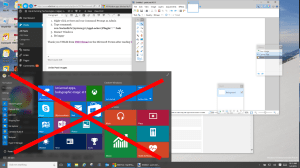



235 Comments